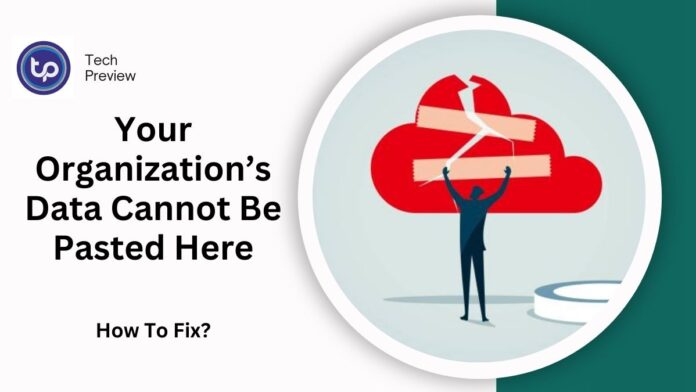Encountering the error message “Your Organization’s Data Cannot Be Pasted Here” can disrupt your workflow and prevent smooth data sharing. This article will explore the reasons behind this issue and offer actionable solutions to resolve it quickly.
What Causes the Error?
The error typically arises in environments with strict data protection policies. Here are the most common reasons:
- Intune Policy Management: Organizations using Microsoft Intune enforce policies that restrict data sharing between apps.
- Unauthorized Applications: The app you’re pasting into may not be approved by your organization’s policies.
- Outdated Software: Older versions of Microsoft Office apps can trigger this issue.
- File Format or Compatibility Issues: Incompatible file types can result in blocked actions.
- Temporary Glitches: Sometimes, bugs within Microsoft apps can block the copy-paste functionality.
Solutions to Fix the Error
1. Adjust Protection Policies
If you’re an admin, you can tweak Microsoft Intune settings to allow data transfers:
- Visit the Microsoft Endpoint Manager at
endpoint.microsoft.com. - Navigate to Apps > App Protection Policies.
- Select the policy in question or create a new one.
- Under Data Transfer, change the setting for “Restrict cut, copy, and paste” from Blocked to Any App.
2. Update Microsoft Office Apps
Outdated software often causes compatibility issues. To update:
- Open any Office app like Word or Excel.
- Go to File > Account > Update Options > Update Now.
- Restart the app and try pasting the data again.
3. Recreate the File
For Excel users, this trick often works:
- Create a new Excel file.
- Add a slight modification, such as coloring a cell.
- Save the file and try pasting data into it.
4. Clear Cache and Temporary Files
Clearing cache can resolve temporary glitches:
- Open Settings > Apps on your device.
- Locate the app causing the error (e.g., Outlook or Excel).
- Go to Storage and clear the cache.
5. Use Authorized Applications
Ensure you are pasting data into an app approved by your organization. For example, pasting from Outlook to Excel within the same Microsoft suite is generally permitted.
FAQs
Q: Why does this error occur with authorized apps?
Even approved apps may block pasting due to outdated versions or misconfigured policies.
Q: Can I bypass Intune policies?
No, these policies are enforced to protect organizational data. Admin intervention is required for changes.
Conclusion
The “Your Organization’s Data Cannot Be Pasted Here” error stems from stringent data protection settings but can be resolved with the right steps. Follow the methods outlined above to regain control over your data management.
Click here to know more: here