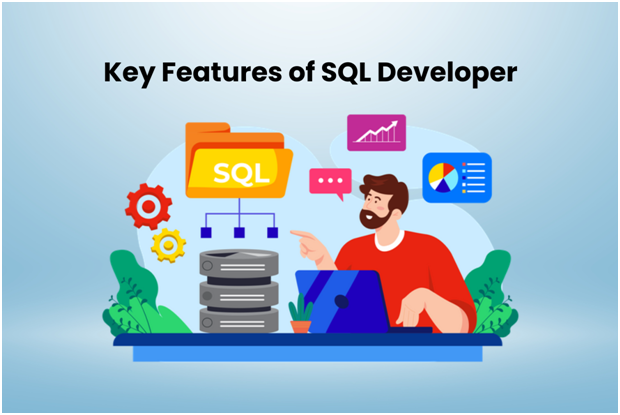In the digital age, PDF documents have become ubiquitous, serving as a popular format for sharing and preserving information. PDF editors and annotation tools have emerged as valuable assets to enhance PDF functionality and collaborative potential. These tools allow users to add comments, highlight important sections, and draw shapes, enabling efficient document review and communication. This article explores the various PDF annotation solutions available, key annotation features, workflow tips, and real-world applications, ultimately highlighting the power of PDF annotation in identifying changes with ease.
PDF Annotation Solutions
A. Feature-rich desktop software for comprehensive PDF annotation
When it comes to comprehensive PDF annotation, feature-rich desktop software like Lumin stands out. These tools offer a wide range of annotation capabilities, including highlighting, underlining, adding comments, and drawing shapes. Additionally, they provide advanced features such as OCR (Optical Character Recognition), form filling, and signature support, making them ideal for professional use and demanding workflows.
B. Online tools for easy and convenient document annotation
Online tools are the way to go for those seeking easy and convenient PDF annotation options. These tools allow users to annotate PDFs directly in their web browsers, eliminating the need for software installation. With user-friendly interfaces, they offer basic annotation features like highlighting, commenting, and drawing, making them accessible to a broader audience.
C. Integration options with popular productivity software
PDF annotation tools often provide integration options with popular productivity software, enhancing their versatility and usability. These integrations allow seamless collaboration and document management within existing workflows. Integrating with applications such as Google Drive, Microsoft Office, and project management tools allows users to annotate PDFs, save changes, and share documents with team members.
Key Annotation Features and Functionality
A. Highlighting and underlining text for emphasis
One of the fundamental features of PDF annotation is highlighting and underlining text, enabling emphasis and easy identification of important information. Users can draw attention to key concepts, data, or sections by selecting text and applying these annotation options, aiding comprehension and facilitating information retrieval.
B. Adding comments and sticky notes for feedback and clarification
Annotations extend beyond highlighting, offering users the ability to add comments and sticky notes directly onto the PDF. This feature enables collaborative feedback, allowing reviewers to provide clarifications, suggestions, or corrections. By placing comments adjacent to specific content, stakeholders can engage in detailed discussions, enhancing the document review process.
C. Drawing shapes and lines to visually indicate changes
PDF annotation tools allow drawing shapes and lines on the document, making it easy to visually indicate changes, additions, or revisions. Whether it’s drawing circles, arrows, or lines, these visual annotations effectively convey the modifications made to the original content, streamlining the review process and ensuring clear communication.
Efficient Workflow Tips for PDF Annotation
A. Techniques for organizing and managing annotations in large documents
When working with large PDF documents, effectively organizing and managing annotations becomes paramount to ensure a streamlined and efficient workflow. Here, we will explore several techniques and strategies that can be employed to enhance the organization and management of annotations, making it easier to navigate and review specific sections of the document while maintaining clarity and coherence throughout.
Color Coding and Labeling: Another effective method for organizing annotations is by employing color coding and labeling systems. By assigning specific colors or labels to different types of annotations, users can visually differentiate between various categories, such as comments, highlights, or drawing annotations. This approach enhances the visual distinction of annotations, enabling users to quickly identify and locate specific types of annotations within the document.
Annotation Summaries and Tables of Contents: Creating annotation summaries or tables of contents can be immensely helpful when annotations are extensive or spread throughout multiple pages. Annotation summaries provide a concise overview of the annotations present in the document, offering a quick reference point for reviewers.
Bookmarking and Anchoring: Utilizing the bookmarking feature within PDF annotation tools allows users to create bookmarks or anchors that serve as navigational markers within the document. Users can easily jump between annotated areas by strategically placing bookmarks at key sections or pages with annotations, ensuring a smooth and efficient review process.
Search and Filter Functions: PDF annotation tools often come equipped with robust search and filter functions, which are particularly beneficial when dealing with large and complex documents. Users can search for specific keywords, phrases, or annotations within the document, instantly locating relevant sections and annotations.
B. Collaborative annotation workflows for effective teamwork
PDF annotation tools facilitate collaborative workflows, allowing multiple stakeholders to review and annotate documents simultaneously. By leveraging features like version control, document sharing, and real-time collaboration, team members can work together efficiently, providing feedback, tracking changes, and resolving issues in a unified environment.
C. Utilizing annotation layers for better organization and clarity
Annotation layers offer a powerful tool for better organization and clarity in PDF annotation. Users can manage and view annotations selectively by creating separate layers for different types of annotations or reviewers, reducing clutter and improving the document’s readability. This feature becomes particularly useful when dealing with complex or heavily annotated documents.
Real-world Applications of PDF Annotation
A. Case studies demonstrating the value of PDF annotation in various industries
PDF annotation finds practical applications in numerous industries. For example, lawyers and legal professionals in the legal sector can annotate legal documents, highlight essential clauses, and add relevant comments for case preparation and collaboration. Similarly, in the healthcare industry, medical practitioners can annotate medical records, lab reports, and research papers, facilitating efficient knowledge sharing and collaboration.
B. Examples of how PDF annotation tools streamline document review processes
PDF annotation tools streamline document review processes in diverse settings. For instance, in academic environments, researchers can collaborate on scholarly papers, annotating and discussing key findings, methodologies, and references. In the corporate world, project teams can annotate project proposals, contracts, and reports, ensuring thorough reviews, clarifications, and timely decision-making.
In conclusion, PDF annotation tools offer a range of features and functionality that empower users to identify changes with ease. Whether through comprehensive desktop software, user-friendly online tools, or seamless integrations with productivity software, PDF annotation facilitates efficient document review and collaboration. By leveraging key annotation features such as highlighting, commenting, and drawing and adopting efficient workflow tips, users can harness the power of PDF annotation to streamline their processes across various industries. The ability to annotate PDFs has become an indispensable tool in the digital landscape, enhancing productivity, communication, and the overall effectiveness of document management.