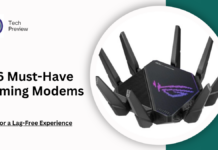If your Spectrum modem or router is blinking blue and white, it’s trying to connect to the internet. This can be frustrating, especially if it keeps flashing for more than five minutes. Here’s a straightforward guide to help you troubleshoot and fix the issue quickly.
Why Is My Spectrum Device Flashing?
A flashing blue or white light usually means your device is working to establish an internet connection. Here are some common reasons for this issue:
- Loose or Damaged Cables
- Internet Outage in Your Area
- Overheating Device
- Configuration Issues
- Bandwidth Overload
- Faulty Equipment
Let’s dive into some simple solutions!
Easy Fixes for Flashing Lights
1. Check Your Cables
Loose or damaged cables are a frequent culprit. Here’s what to do:
- Tighten Connections: Ensure all cables are securely connected.
- Look for Damage: Inspect cables and ports for wear and tear or moisture.
ALSO READ : 6 Must-Have Gaming Modems for a Lag-Free Experience
2. Power Cycle Your Device
Sometimes, a quick reset can do wonders. Here’s how:
- Turn off your Spectrum device.
- Unplug it from the wall.
- Wait about 1-2 minutes.
- Plug it back in and turn it on.
3. Check for Service Outages
Your issue might not be at your end. Follow these steps:
- Visit Spectrum’s website or call customer support to check for any outages in your area.
- If there’s an outage, patience is key—wait for service to be restored.
4. Test with a Wired Connection
If the problem persists, test your connection directly:
- Use an Ethernet cable to connect your modem to your computer.
- Open a web browser to see if you can access the internet. If you can, your Wi-Fi may be the issue.
5. Limit Connected Devices
Too many devices can overload your network. To help:
- Disconnect devices that aren’t in use.
- Check if your internet performance improves.
6. Reset Your Modem/Router
If nothing seems to work, consider a reset:
- Soft Reset: Use the My Spectrum app to reset the device remotely.
- Hard Reset: Find the reset button on the back of your router. Press and hold it with a pin until the device reboots.
7. Update Your Firmware
Keeping your router’s firmware up to date can prevent issues:
- Log into the router’s admin portal.
- Look for system settings or firmware update options.
- If an update is available, download and install it.
8. Move Your Router
If your router is overheating:
- Place it in a cooler, well-ventilated area.
- Avoid direct sunlight or closed spaces to help it breathe.
9. Upgrade Your Equipment
If all else fails, consider upgrading:
- Contact Spectrum for a new modem or router.
- Alternatively, invest in a third-party device for better performance and to save on rental fees.
Conclusion
Dealing with a flashing blue and white light on your Spectrum modem can be annoying, but most issues are simple to fix. By following these straightforward steps, you can get your internet connection back up and running in no time.
If all else fails, don’t hesitate to reach out to Spectrum customer support for further assistance.
People May Ask
Q: Why is my Spectrum router blinking blue and white?
A: This usually means your device is trying to connect to the internet. If it keeps flashing, there may be an issue.
Q: What should I check first?
A: Start by checking all cable connections for any looseness or damage.
Q: How do I reset my Spectrum router?
A: You can reset it via the My Spectrum app or by pressing the reset button on the router.
Click here to learn more.