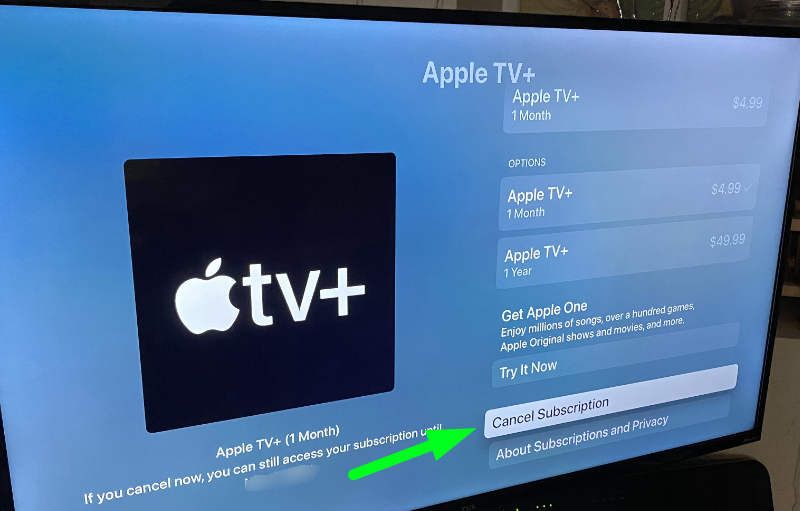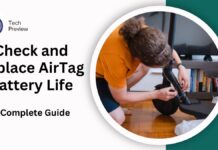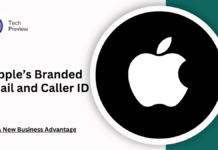Are you tired of the Apple TV subscription and want to cancel it? Or maybe you’re switching to a different streaming service and need to cancel your Apple TV subscription. Whatever the reason, canceling Apple TV can be a bit tricky, especially if you’re not familiar with the process. In this step-by-step guide, we’ll walk you through how to cancel Apple TV on different platforms, so you can do it like a pro.
Check Your Apple TV Subscription
Before you start canceling your Apple TV subscription, make sure you’re signed in to the correct Apple ID and that you’re using the correct device. You can check your subscription by following these steps:
- Open the Apple TV app on your device.
- Tap on the “Account” icon in the top right corner.
- Tap on “Subscriptions” and then “Apple TV+”.
- Check if your subscription is active and if you have any pending payments.
Cancel Apple TV Subscription on Apple TV App
To cancel your Apple TV subscription on the Apple TV app, follow these steps:
- Open the Apple TV app on your device.
- Tap on the “Account” icon in the top right corner.
- Tap on “Subscriptions” and then “Apple TV+”.
- Tap on the “Cancel Subscription” button.
- Confirm that you want to cancel your subscription by tapping on “Cancel Subscription” again.
Cancel Apple TV Subscription on Apple Website
To cancel your Apple TV subscription on the Apple website, follow these steps:
- Go to the Apple website and sign in to your Apple ID account.
- Click on “Account” and then “View My Account”.
- Click on “Subscriptions” and then “Manage”.
- Find the Apple TV+ subscription and click on the “Edit” button.
- Click on the “Cancel Subscription” button.
- Confirm that you want to cancel your subscription by clicking on “Cancel Subscription” again.
Cancel Apple TV Subscription on iOS or iPadOS Device
To cancel your Apple TV subscription on an iOS or iPadOS device, follow these steps:
- Open the Settings app on your device.
- Tap on “iTunes & App Store”.
- Tap on “Subscriptions”.
- Find the Apple TV+ subscription and tap on it.
- Tap on the “Cancel Subscription” button.
- Confirm that you want to cancel your subscription by tapping on “Cancel Subscription” again.
Cancel Apple TV Subscription on iTunes for Windows
- Open iTunes on your Windows PC.
- Sign in with your Apple ID or click your name at the bottom sidebar.
- Choose “View My Account”.
- Scroll to “Settings”.
- Look for “Subscriptions” and click “Manage”.
- Search for the unwanted subscription, then click “Edit”.
- Click “Cancel Subscription”.
Cancel Apple TV Subscription on Apple Music App
- Open the Apple Music app on your Windows PC.
- Sign in with your Apple ID or click your name at the bottom sidebar.
- Choose “View My Account”.
- Scroll to “Settings”.
- Look for “Subscriptions” and click “Manage”.
- Search for the unwanted subscription, then click “Edit”.
- Click “Cancel Subscription”.
Related Articles
- How to Check and Replace AirTag Battery Life in 2024: A Complete Guide
- Apple’s Branded Email and Caller ID: A New Business Advantage
- Capture FaceTime Calls with Audio on iPhone and Mac: The Complete Guide
- Apple eyes robotics revolution: Tabletop device, mobile robots, and more expected
- Tricks To Cancel Apple TV in One Step
- Can Your iPhone Tell the Temperature?
Confirm Cancellation
Once you’ve canceled your Apple TV subscription, you’ll receive a confirmation email from Apple. Make sure to check your email inbox for the confirmation email and confirm that your subscription has been canceled.
How to Check Subscription Status of Apple TV
To check the subscription status of Apple TV, follow these steps:
Method 1: Check on Apple TV
- Go to Settings on your Apple TV.
- Select Users and Accounts.
- Choose your Account Name.
- Select Subscriptions.
- Find the subscription you want to check and select it.
- You will see the subscription status, including the expiration date and renewal information.
Method 2: Check on the Apple TV App
- Open the Apple TV app on your Apple TV, computer, or mobile device.
- Sign in with your Apple ID.
- Click on your Profile icon in the top right corner.
- Select Account.
- Scroll down to Subscriptions.
- Find the subscription you want to check and select it.
- You will see the subscription status, including the expiration date and renewal information.
Method 3: Check on the Apple Website
- Go to the Apple website (www.apple.com).
- Sign in with your Apple ID.
- Click on your Account icon in the top right corner.
- Select Account Settings.
- Scroll down to Subscriptions.
- Find the subscription you want to check and select it.
- You will see the subscription status, including the expiration date and renewal information.
Tips and Tricks
- Make sure to cancel your subscription at least 24 hours before the next billing cycle to avoid any further charges.
- If you’re having trouble canceling your subscription, you can contact Apple support for assistance.
- You can still access any content you’ve downloaded or purchased on Apple TV even after canceling your subscription.
By following these steps, you can easily cancel your Apple TV subscription on different platforms. Remember to confirm your cancellation and check your email inbox for the confirmation email.
People May Ask
What happens if I cancel Apple TV+ subscription?
If you cancel your Apple TV+ subscription, you will no longer have access to exclusive Apple Original content. You will not be charged for the next billing cycle, and your subscription will be terminated.
Can I cancel Apple TV+ subscription on my Apple device?
Yes, you can cancel your Apple TV+ subscription on your Apple device by going to Settings > [your name] > Subscriptions > Apple TV+, then tap “Cancel Subscription”.
How do I cancel Apple TV+ subscription?
To cancel Apple TV+ subscription, follow these steps: Go to the Apple TV+ website, sign in with your Apple ID, click on your profile picture, and select “Account” > “Subscriptions” > “Apple TV+”, then click “Cancel Subscription”.
Will I still have access to my downloaded content after canceling Apple TV+?
Yes, you will still have access to any downloaded content you’ve downloaded before canceling your subscription. However, you will no longer be able to download new content or access exclusive Apple Original content.
Can I cancel Apple TV+ subscription from my Apple TV device?
Yes, you can cancel your Apple TV+ subscription from your Apple TV device by going to Settings > Accounts > Subscriptions > Apple TV+, then select “Cancel Subscription”.