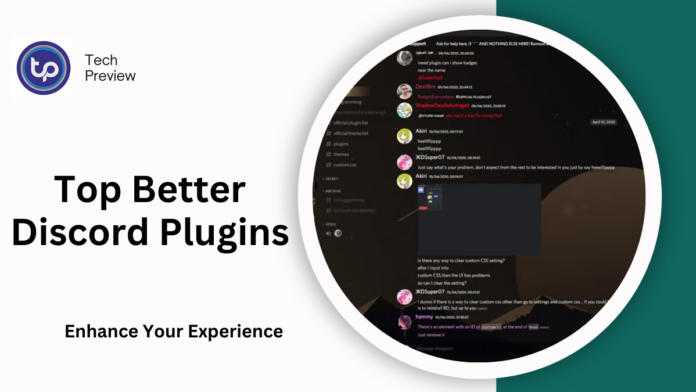Discord has become an essential communication tool, whether for gaming, professional collaboration, or casual chatting.
It’s versatile and feature-packed, offering users the ability to text, voice chat, and share content seamlessly.
Despite all its built-in functionalities, some users may feel the need to customize or expand their experience even further. That’s where BetterDiscord and its extensive library of plugins come into play.
Plugins allow users to unlock additional features and tweak Discord to better suit their needs.
If you want to improve the overall functionality of your Discord setup, this guide will show you how to install and make use of some of the best BetterDiscord plugins available.
Understanding BetterDiscord Plugins
A BetterDiscord plugin is essentially a tool that enhances or adds new features to Discord by integrating directly with the platform.
Unlike bots that work within specific servers, plugins modify or enhance Discord itself, impacting everything from user interface to interaction within servers. Plugins enable customization and streamline your experience, making Discord more flexible and enjoyable to use.
How to Install BetterDiscord and Plugins
To use BetterDiscord plugins, you’ll first need to install BetterDiscord itself. Officially, Discord doesn’t support plugins, so BetterDiscord provides an alternate version that does. Here’s how to set it up:
MUST READ: The Meaning of “Idle” on Discord and How It Affects Communication
- Download BetterDiscord: Go to the official BetterDiscord website and follow the installation instructions.
- Login to Discord: Open BetterDiscord, then log into your regular Discord account.
- Access Settings: Once inside, navigate to the settings menu and find the Plugins section.
- Plugin Folder: Click the “Open Plugin Folder” button to access the directory where you can add plugins.
- Add Plugins: Drag and drop your downloaded plugin files (usually JSON files) into the folder.
- Activate Plugins: Go back to the Plugins section and toggle the plugins you want to use.
- Restart Discord: After enabling plugins, restart Discord to apply the changes.
Top BetterDiscord Plugins for 2022
Once you’ve got BetterDiscord set up, it’s time to enhance your Discord experience with plugins. Below are some of the best BetterDiscord plugins available:
1. Show Hidden Controls
In Discord, some text and voice channels are hidden based on roles or permissions. The Show Hidden Controls plugin lets you view these channels, helping you navigate and participate in channels that would otherwise be invisible to you.
2. Call Time Counter
For users who tend to lose track of time during voice calls, the Call Time Counter plugin is an excellent addition. It places a timer in the call interface, displaying the duration of your current voice chat in HH:MM:SS format.
3. Spotify Controls
Discord’s integration with Spotify allows users to share what they’re listening to, but it doesn’t offer full control over playback. With the Spotify Controls plugin, you can play, pause, skip, or view song information without leaving Discord, enhancing the overall music experience.
4. Game Activity Toggle
Some users prefer to play games privately without announcing it to their friends or the server. The Game Activity Toggle plugin provides an easy way to disable or enable the visibility of your game activity with a toggle button, allowing you to maintain privacy during gaming sessions.
5. Google Translate Option
For users who interact with friends across the globe, language barriers can be frustrating. The Google Translate Option plugin allows you to quickly translate any message in a chat simply by right-clicking the text and selecting the “Search Translation” option. It’s a great tool for seamless communication.
6. Send Large Messages
Discord has a message character limit of 2000 characters, which can sometimes be restrictive when sending lengthy messages. The Send Large Messages plugin bypasses this limit, letting you send messages that exceed the default character count.
7. Creation Date
If you’re unsure about the legitimacy of an account, the Creation Date plugin shows you when a user account was created. This feature can be especially useful for identifying suspicious accounts or potential scammers.
8. Read All Notifications Button
Discord users often receive dozens of notifications, and marking them all as read can be a tedious process. The Read All Notifications Button plugin adds a button to mark all your notifications as read in one click, helping you keep your inbox clean and organized.
9. Better Volume
The default volume control on Discord offers basic adjustments, but the Better Volume plugin allows you to fine-tune the volume of each individual user in a voice channel. This gives you more control over audio levels, especially in crowded voice chats.
10. Better Role Colors
Discord comes with a limited selection of role colors. The Better Role Colors plugin lets you customize the colors for server roles, helping you better organize and distinguish different member roles in your server.
11. Hide Disabled Emojis
While browsing the emoji picker, you may often encounter disabled emojis that you can’t use. These can clutter the interface, making it harder to find the emojis you actually want. The Hide Disabled Emojis plugin hides these unusable emojis, simplifying the emoji selection process.
12. Plugin Repo
If you’re looking for more plugins beyond the default ones, the Plugin Repo plugin makes it easy to download additional plugins directly from within Discord’s settings, eliminating the need to search for and manually download plugins from external sources.
13. Badges Everywhere
Discord awards badges to users for different achievements, such as Nitro or Partner status. However, these badges are only visible in certain servers. With the Badges Everywhere plugin, you can make sure all your badges are visible across every server you’re in, adding a bit more flair to your profile.
14. Image Utilities
Sharing images in Discord can be more streamlined with the Image Utilities plugin. This plugin enhances how you interact with images, giving you better options to copy, download, or share images directly from the context menu.
15. Permissions Viewer
Admins can easily see the permissions of members in their servers, but regular users can’t. The Permissions Viewer plugin allows you to check the permissions of any user in a server, making it easier to understand user roles and access levels.
16. Translator
The Translator plugin is another useful tool for overcoming language barriers. It allows you to quickly translate messages by right-clicking text and selecting the “Search Translation” option, similar to the Google Translate Option plugin.
17. Free Emojis
Discord Nitro offers exclusive emoji features, but you can get access to those premium emojis without paying a dime with the Free Emojis plugin. This plugin allows you to send emojis by sharing links, making them available to everyone, regardless of whether they have Discord Nitro.
Conclusion
BetterDiscord and its plugins are a great way to extend the functionality of Discord and customize the platform to suit your needs.
Whether you want more control over your calls, translate messages seamlessly, or improve how you manage notifications, there’s a plugin that can help.
By using BetterDiscord, you can transform your Discord experience into something more tailored to your preferences, boosting productivity and making communication even more enjoyable.
People May Ask
Is BetterDiscord safe to use?
While BetterDiscord itself is not officially supported by Discord, it is generally considered safe. However, you should only download plugins from trusted sources to avoid security risks.
Can I use plugins on the mobile version of Discord?
No, BetterDiscord plugins are only available on the desktop version of Discord. They do not work on mobile devices.
Will using BetterDiscord get me banned from Discord?
Using BetterDiscord does violate Discord’s terms of service, but most users do not face issues. However, it’s always a good idea to proceed with caution and be aware of the risks.
How do I uninstall BetterDiscord?
To uninstall BetterDiscord, go to the BetterDiscord settings and choose the uninstall option. If you want to remove specific plugins, simply delete them from the plugin folder.
Can I get official Discord plugins?
Discord does not officially support plugins, so any plugins you use will need to come from third-party sources like BetterDiscord. However, you can find bots that offer similar functionality within specific servers.
Click here to learn more.