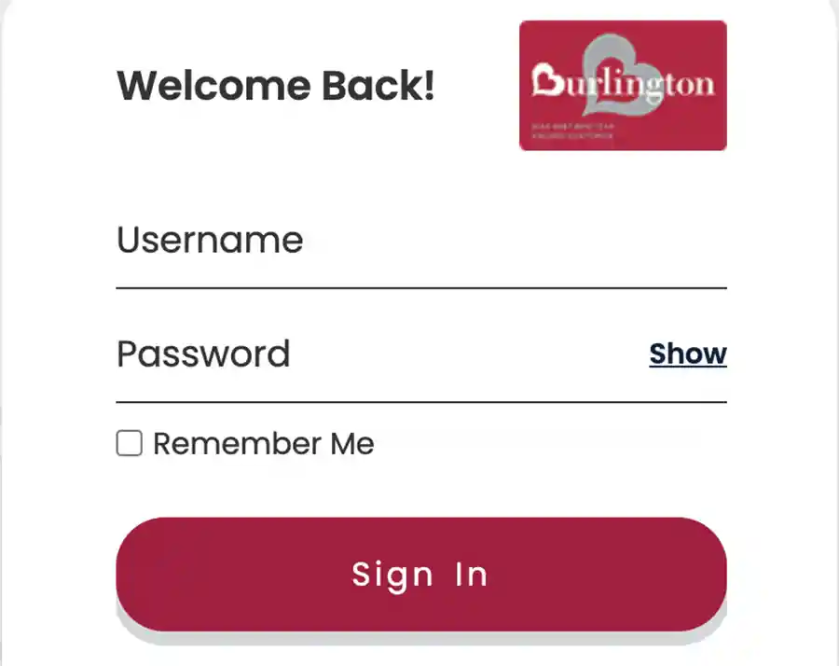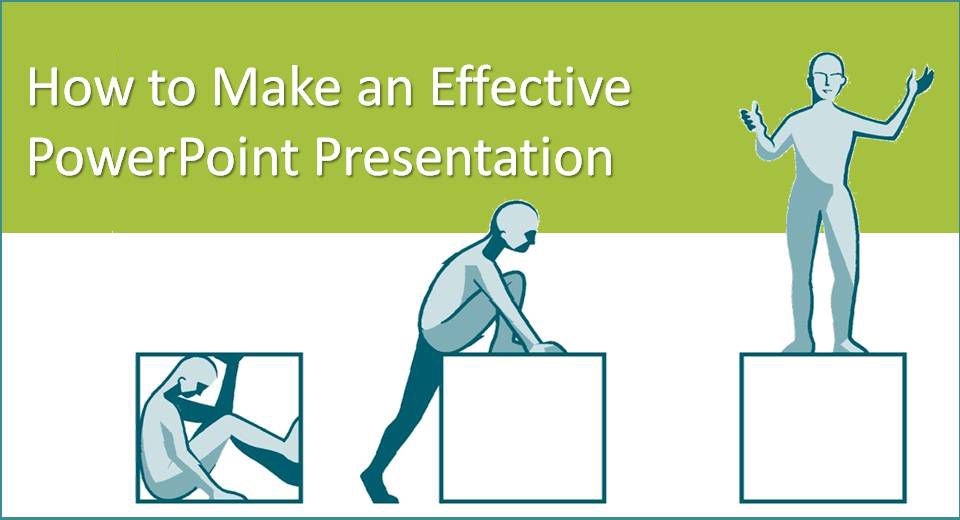Hectic work means brain hang. Similarly if your PC or laptop is being used continuously for hours it will slow down. Here we will discuss how to make Windows 10 run faster.
Opaque
Start menu looks excellently good in the Windows 10. It is see-through, but know that the transparency costs you little resources. Disable it and you will notice the performance of machine is improved.
To go opaque head to Settings menu, go to Personalization and thereafter to Colors. Here you need to toggle off Make Start, taskbar, and action center transparent.
Special effects
Apart from turning opaque you also need to disable the special effects. Just right-click Start button and thereafter click on System. Here you need to click on Advanced system settings and System Properties menu will open up. Now you need to click on Settings under Performance on the Advanced tab.
You will see the Performance Options menu will come up. Choose either Adjust for best performance on the Visual Effects or choose Custom. In the first case you can turn off all the unnecessary animations as well as special effects and in the second case you can deselect the visual effects that you think you won’t require. Don’t forget to click OK at the end to apply the changes.
Disable startup programs
You may find too many programs starting up in the beginning when you turn on the computer. Disable these and make the PC run faster. Head to Start button and right-click on it and then click on Task Manager. Next to it click on the Startup tab and right-click on those programs which you don’t need to start initially. Click on disable.