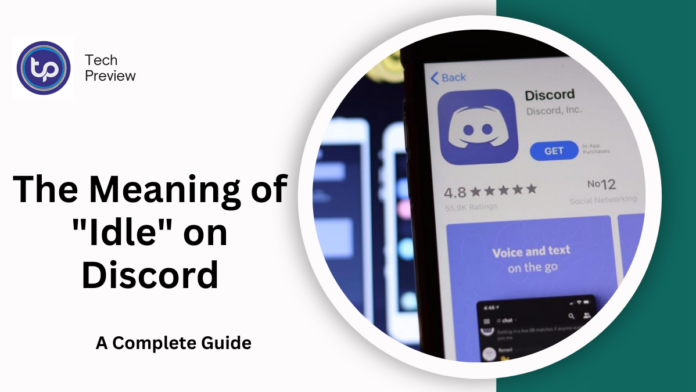Discord, the go-to platform for online communities, has gained massive popularity for its versatility and ease of use.
Whether it’s for gaming, socializing, or professional collaboration, Discord offers a variety of features that enhance the user experience. One such feature is the status indicator, which shows whether you’re actively engaged on the platform or not.
One of the most common status options is “Idle,” but what does it actually mean? In this article, we’ll dive deep into the “Idle” status on Discord, explaining its purpose, how it works, and how you can manage it across different devices.
What is the “Idle” Status on Discord?
The “Idle” status on Discord is a way of telling other users that you are logged into Discord but not currently active.
When you’re inactive for a certain period, Discord automatically switches your status from “Online” to “Idle,” which is represented by a yellow crescent icon next to your name.
This status is useful for informing other users that you might not be immediately responsive.
It serves as a clear signal that you are not actively engaged with the app, whether you’ve stepped away from your device or are simply not using it for a while.
MUST READ: Top Better Discord Plugins to Enhance Your Experience
Discord uses activity detection to determine whether you’re idle. If you’ve been inactive—meaning you haven’t interacted with the app for a certain time—your status will automatically change to “Idle.”
This feature helps keep communication efficient within Discord, as it lets others know not to expect an instant response.
Why Does Discord Use the “Idle” Status?
Discord’s “Idle” status is part of the platform’s broader system of managing user availability. It gives users a way to communicate their availability without having to manually update their status.
By automatically switching to “Idle,” Discord helps avoid confusion, as other users will know that you’re not ignoring messages but may just be away or momentarily distracted.
This is especially useful in large servers or group chats, where people might otherwise expect a quick response.
The “Idle” status helps maintain a seamless communication flow, particularly in group settings.
By clearly signaling that someone isn’t actively engaged, it makes it easier for others to gauge when it’s appropriate to send messages and when they might need to wait for a reply.
How Does Discord Set the “Idle” Status?
Discord automatically sets your status to “Idle” based on your activity. If you have the Discord app open but aren’t interacting with it—whether by typing, clicking, or moving your mouse—Discord will mark you as idle after a short period of inactivity.
This is an automatic process, designed to keep your status up-to-date without requiring you to make manual changes.
However, if you’re away from your device or simply not engaging with Discord, the “Idle” status will indicate that you might not respond right away.
This status is a way for Discord to keep users informed about others’ activity levels, ensuring smoother communication within the platform.
How to Set Your Status to “Idle” on Discord
While Discord automatically changes your status to “Idle” when you’ve been inactive for a while, you can also manually set your status to “Idle.” Here’s how you can do that on various devices:
Setting Your Status to “Idle” on Discord Desktop (Windows/Mac/Linux)
- Open the Discord app on your desktop.
- Click on your profile picture located at the bottom-left corner.
- In the menu that appears, select the Idle status from the options available.
- Your status will change to Idle, showing the yellow crescent icon.
Setting Your Status to “Idle” on Discord Web
- Log in to your Discord account via the web browser.
- Click on your profile picture in the bottom-left corner of the screen.
- Click on Set Custom Status and select Idle from the pop-up menu.
- Click Save to confirm your status change.
Setting Your Status to “Idle” on Discord Mobile (iOS/Android)
- Open the Discord app on your mobile device.
- Tap the three horizontal lines in the top-left corner to open the menu.
- Tap on your profile picture in the bottom-right corner to open User Settings.
- Scroll to the Set Status option and select Idle from the list.
- Your status will now show as Idle, and the yellow crescent icon will appear next to your name.
Differences Between “Idle” and Other Discord Statuses
Discord offers several other status options, each serving a different purpose. Here’s a breakdown of how “Idle” compares to the other status options:
- Online: The default status, indicated by a green circle. This shows that you’re actively using Discord and available to chat.
- Do Not Disturb (DND): Marked by a red circle with a line through it, this status indicates that you do not want to be interrupted. It disables notifications and alerts, ensuring you won’t be disturbed while focused on other tasks.
- Invisible: Appears as a gray circle. This status makes you appear offline to others while you’re still logged into Discord. You can interact with the platform without others knowing you’re online.
Each of these statuses is designed to give users control over their visibility and interactions on Discord, allowing them to manage how they communicate with others based on their current availability.
Conclusion
The “Idle” status on Discord serves as a helpful indicator of a user’s current activity level.
It automatically activates when you’ve been inactive for a set period, signaling that you may not be immediately available to respond. This feature helps users manage expectations in group chats or servers, promoting more efficient communication.
Whether you’re away from your device or just taking a break, the “Idle” status lets others know that you may not be actively engaged, making it a valuable part of Discord’s user experience.
People May Ask
1. How long does it take for Discord to set me as Idle?
Discord typically switches your status to “Idle” after around 5 minutes of inactivity, such as when you stop typing or moving the mouse.
2. Can I manually set my status to “Idle”?
Yes, you can manually set your status to “Idle” on Discord’s desktop, web, and mobile apps through the status settings.
3. Does setting my status to “Idle” prevent people from messaging me?
No, when your status is “Idle,” people can still message you. It simply indicates that you may not respond right away due to inactivity.
4. What’s the difference between “Idle” and “Do Not Disturb”?
“Idle” means you’re logged in but inactive, while “Do Not Disturb” means you’re active but prefer not to be interrupted. The DND status disables notifications, while Idle does not.
5. How can I go back to “Online” status from “Idle”?
Your status will automatically switch back to “Online” when you begin interacting with Discord again. Alternatively, you can manually change it by selecting “Online” from the status options.
Click here to learn more.