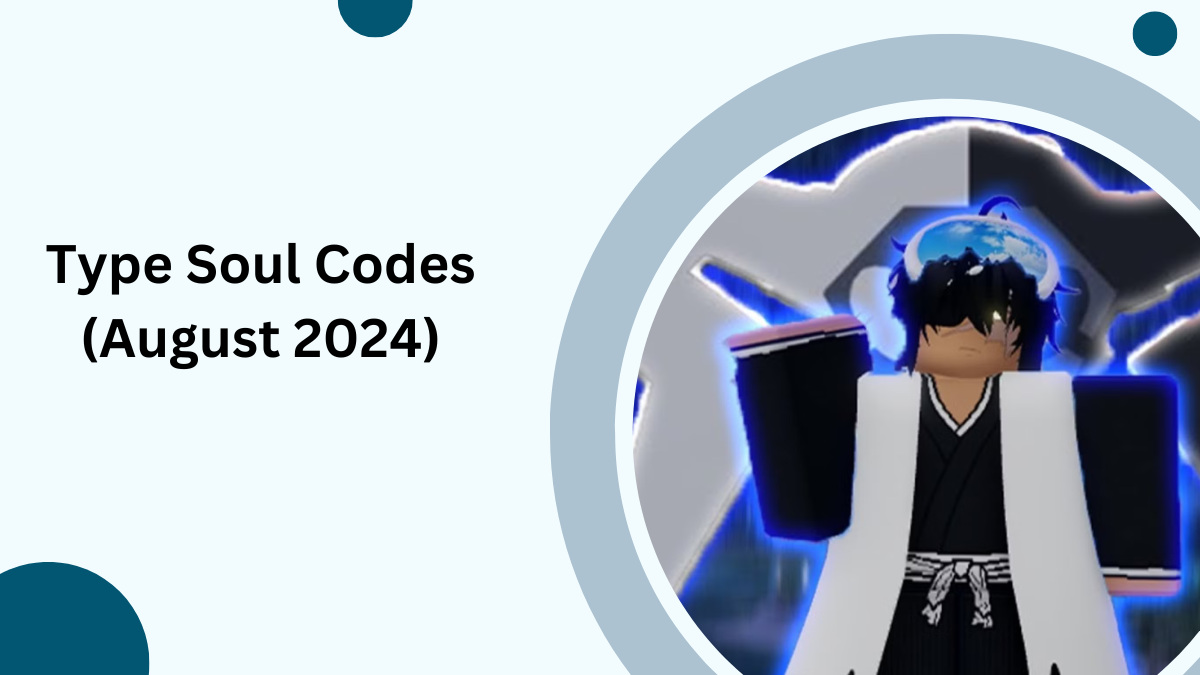Terraria, the beloved 2D sandbox adventure game, offers players a vast world full of exploration, crafting, and combat. Whether you’re building complex structures or battling fearsome bosses, the game has something for everyone.
For those who are managing multiplayer servers or want to enhance their gameplay experience, console commands can be incredibly useful. This guide will show you how to access and use these commands in Terraria on PC.
What Are Console Commands in Terraria?
Console commands are special text inputs that allow players to control certain aspects of the game, particularly in multiplayer servers.
These commands can perform actions like banning players, saving the world, or changing the in-game time. While Terraria doesn’t support console commands for PlayStation, Xbox, or Nintendo Switch, they are a vital tool for PC players.
How to Access Terraria Console Commands
To use console commands in Terraria, you’ll first need to be on a multiplayer server. Commands won’t work in single-player mode, but if you’re hosting or playing on a server with friends, you’re all set to go.
Steps to Access Console Commands on PC:
- Join a Multiplayer Server: From the main menu, select ‘Multiplayer’ and join your preferred server.
- Open the Console: Press the backtick key (`) to open the console.
- Enter Your Command: Type any of the commands from the list below and press Enter.
All Terraria Console Commands
Here’s a comprehensive list of Terraria console commands you can use while managing your server:
| Command | Action |
|---|---|
help | Prompts the command list to pop up. |
playing | Shows all players currently on the server. |
clear | Clears the console text. |
exit | Closes the server. |
exit-nosave | Closes the server without saving. |
save | Saves the current world state. |
kick <player> | Kicks a specified player from the server. |
ban <player> | Bans a specified player from the server. |
password | Shows or changes the server password. |
version | Displays the game version. |
time | Shows the current in-game time. |
port | Displays the listening port. |
maxplayers | Shows the max number of players allowed. |
say <message> | Sends a message to all players. |
motd | Displays the server’s message of the day. |
dawn | Sets time to 4:30 AM (dawn). |
noon | Sets time to 12:00 PM (noon). |
dusk | Sets time to 7:30 PM (dusk). |
midnight | Sets time to 12:00 AM (midnight). |
settle | Calms all water in the world. |
Essential Commands for Server Management
If you’re hosting a server, there are a few key commands you’ll want to be familiar with to ensure smooth gameplay:
- Save the World: Always save your progress using the
savecommand. This ensures that the world’s state is recorded. - Kick & Ban Players: Misbehaving players can be dealt with using the
kick <player>orban <player>commands. - Manage Time: You can control the day and night cycle using commands like
dawn,noon, andmidnight.
Are Console Commands Available on PlayStation, Xbox, and Switch?
Unfortunately, Terraria console commands are only available on the PC version of the game. There are no command input options on the PlayStation, Xbox, or Nintendo Switch versions of Terraria.
How to Spawn Items in Terraria Using Commands
Although you can’t directly spawn items in Terraria with standard console commands, mods like TShock allow players to spawn any item they need. Installing a modded server like TShock offers more advanced control, including the ability to give yourself any weapon, tool, or resource.
Conclusion
By mastering Terraria’s console commands, you can better manage multiplayer servers, optimize your gameplay, and customize your Terraria experience. Whether you’re a casual player or server admin, these commands are invaluable for controlling your world.
RELATED ARTICLES
- [noblocc] Kicked for Being AFK: Strategies to Stay Engaged in Roblox
- Rocket League: Your Complete Guide to the Ultimate Car Soccer Game
- Type Soul Codes August 2024
- PS5 vs. PS5 Slim vs. PS5 Pro: What’s the Real Difference?
- Understanding Overwatch 2 Ranks: Competitive Mode, Tiers, and Rewards Explained


![[noblocc] Kicked for Being AFK: Strategies to Stay Engaged in Roblox [noblocc] Kicked for Being AFK](https://www.techpreview.org/wp-content/uploads/2024/10/Tech-Preview-2024-10-22T160830487-218x150.png)