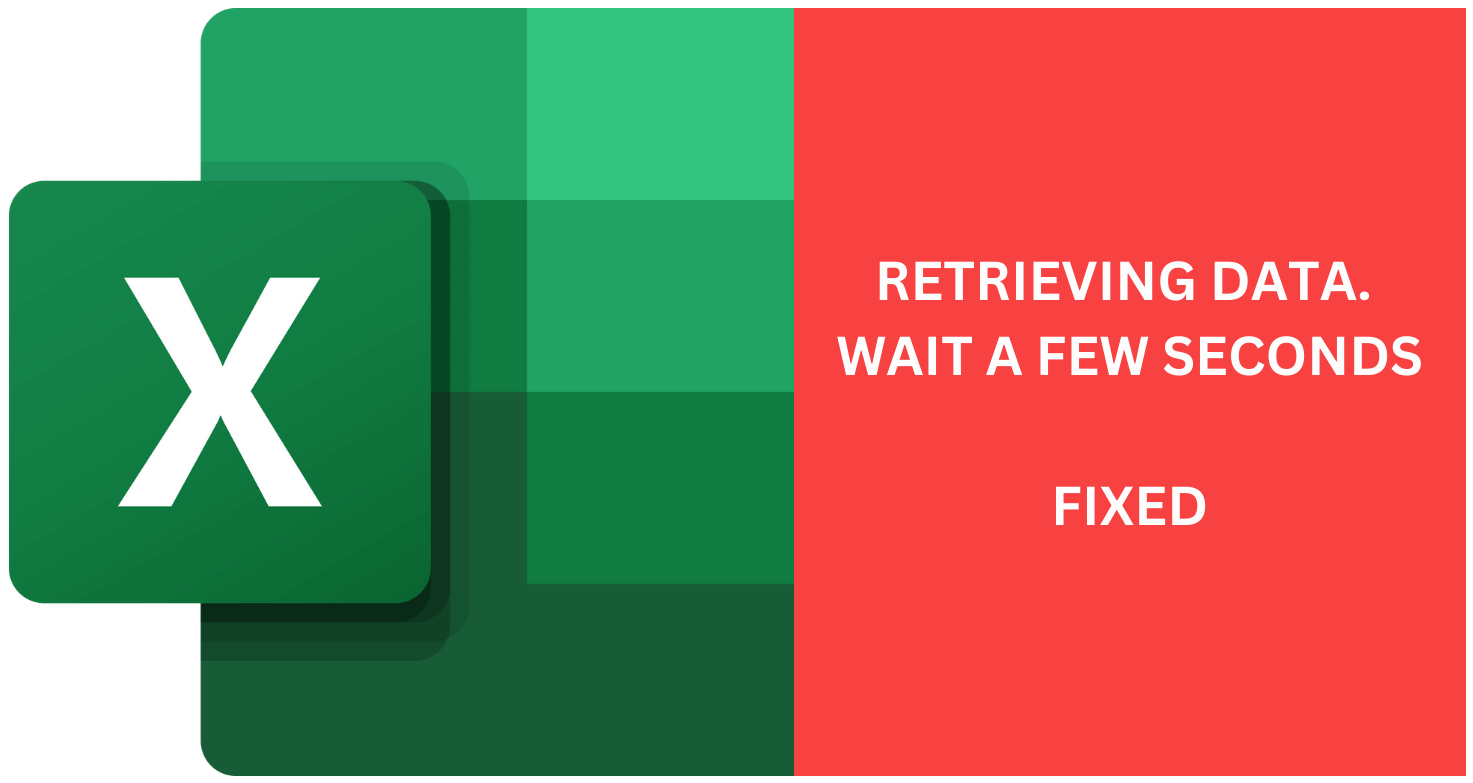Sometimes, when you’re using Microsoft Excel online, you might see an error message like “Getting data, wait a few seconds and try cutting or copying again.” This happens when you try to move stuff you’ve copied to your computer.
Lots of people using Excel have had this problem and talked about it on the Microsoft community forum. If you’re having this issue too, here are some things you can try to make it work again.
Fixing Retrieving Data Wait A Few Seconds And Try To Cut Or Copy Again
Lots of people got frustrated with the “Getting data, wait a few seconds and try cutting or copying again” error. This happens when you try to copy information from Excel and move it to another program. The error also shows up when you’re trying to copy between the Web and Desktop versions of Excel.
Instead of putting the right information in a new space, you might see an error message. Even though it might seem like the issue is because of a specific Excel version or computer system, it’s not actually true.
It’s quite easy to understand why the error happens. It’s because of how things sync up. Before, Microsoft Office programs didn’t use the internet much and couldn’t get more cool stuff added to them that way. A long time ago, Windows XP would frequently break down and make you lose your spreadsheet info very easily.
The problem got fixed by making sure all the information you put into the program is saved online too, like a backup. So, when you make changes to a document, they also go to a special internet place. But if something goes wrong when you try to copy and paste, you’ll get the error message.
Here are some ways to make the errors go away. Look at all of them and choose the one that works best for you.
You can use Microsoft Office to open your Excel file. Follow these steps:
- Open the Excel file you want to get.
- Click on “File” and pick “Save As.”
- Click on “Download a copy.”
- Once it’s downloaded, open it in regular Excel on your computer.
- Now you can copy and paste without any problems.
Remember, you need to have Microsoft Office installed on your computer for this to work.
If you can’t use Microsoft Office offline, here’s what you can do:
- Open the Play Store on your Android phone or tablet.
- Find Microsoft Excel.
- Get the Excel app by tapping Install.
- After it’s done, move the app to your phone and open it.
- You can now change the data in the sheet without any problems.
You can save the document to your computer without needing the internet
You can save the document to your computer even if you’re using it online. This is a good idea to avoid errors. Here’s how:
- Open the document that’s causing the issue.
- Click on the File button, then choose Save As.
- Pick Download a Copy.
- Try using a different web browser.
Some experts noticed that the error happens more with Microsoft Edge and Internet Explorer. If you’re still having trouble after trying those, switch to a different web browser.
Try Again to Choose the Data After You Un-Choose It
You can copy and paste specific data from Excel on the internet. Here’s how:
- First, unselect everything and wait a bit.
- Now, pick the data you want to copy. Then, paste it in another program.
- Usually, you’ll be able to paste it into Excel after it’s done syncing.
- Sometimes, you might need to try a few times to make the error go away.
- Remember, this is just a temporary fix. The error might come back later.
This is all about fixing the “Getting data, wait a few seconds and try to cut or copy again” problem. You can use any of these methods to make the error stop.
Read More: Fixing Retrieving Data Wait A Few Seconds And Try To Cut Or Copy Again