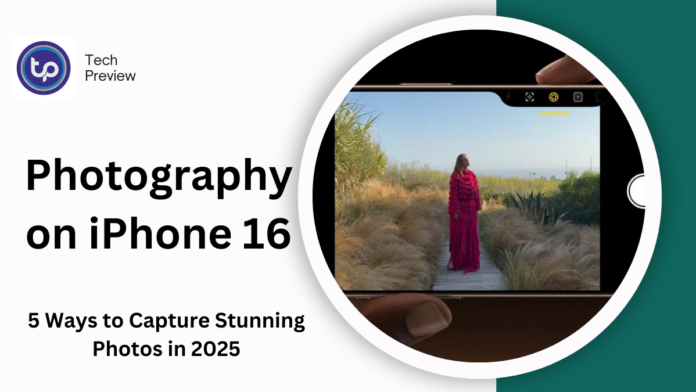The iPhone 16 in 2025 is equipped with powerful features that can take your mobile photography to a whole new level. Whether you’re an experienced photographer or just getting started, the advanced camera capabilities of the iPhone 16 open up a world of creative possibilities.
In this guide, we’ll explore 5 effective techniques that can help you get the most out of your device and capture professional-quality photos.
1. Master the New Pro Camera Mode
The iPhone 16 offers a Pro Camera Mode that gives you more control over your shots, letting you adjust settings like exposure, ISO, and white balance.
This mode takes your photos beyond simple point-and-shoot functionality, allowing you to manipulate the elements for a more tailored, creative result.
Pro Camera Mode Features:
- Manual Exposure Control: Adjust how much light hits the sensor.
- ISO Settings: Control the sensitivity of the camera to light, perfect for low-light situations.
- White Balance: Ensure accurate color representation under different lighting conditions.
- Focus Control: Achieve sharpness where you want it and create artistic bokeh effects.
By utilizing Pro Camera Mode, you can capture more dynamic and nuanced images, whether you’re shooting a fast-moving subject or trying to achieve a particular mood.
2. Leverage the Ultra-Wide Lens for Stunning Landscapes
The Ultra-Wide lens on the iPhone 16 allows you to capture breathtaking landscapes and expansive scenes that were previously impossible on a smartphone. By widening the frame, you can include more of your environment, giving your photos a grandiose feel.
MUST READ: Charge Your iPhone Anywhere: Alternative Charging Methods Explained
Tips for Using the Ultra-Wide Lens:
- Pay Attention to Composition: Wide shots can sometimes lead to distractions at the edges of the frame. Use natural lines or leading elements like roads or rivers to guide the viewer’s eye.
- Experiment with Depth: Place objects or people in the foreground to add depth to the scene and make the image feel more three-dimensional.
Whether you’re photographing sweeping views, cityscapes, or large groups, the Ultra-Wide lens gives you the flexibility to take your compositions to the next level.
3. Take Advantage of Night Mode
Night photography has always been a challenge for mobile cameras, but iPhone 16’s Night Mode brings new possibilities. It automatically kicks in when the lighting is low, enhancing details and reducing noise to give you bright, sharp photos even in near darkness.
How to Maximize Night Mode:
- Hold the Phone Steady: To take the best advantage of Night Mode, keep your phone still for longer exposure times. Use a tripod if possible.
- Highlight Lights: Capture cityscapes or neon signs by focusing on bright elements that contrast with the darkness, creating a dramatic effect.
- Experiment with Angles: Night Mode isn’t limited to just landscapes. Try taking portraits or street photography shots during the golden hour for a different perspective.
Night Mode’s ability to reveal intricate details and vibrant colors in low-light situations can drastically elevate your nighttime shots.
4. Use Portrait Mode for Stunning Depth and Detail
The iPhone 16’s Portrait Mode uses advanced depth-sensing technology to blur the background and make your subject stand out. This is a great feature for portrait photography, creating a professional bokeh effect with a sharp focus on the subject’s face or body.
Tips for Better Portraits:
- Use Natural Light: Position your subject near windows or other natural light sources for the most flattering lighting.
- Adjust the Portrait Lighting: Experiment with the different Portrait Lighting effects in the camera settings, such as Natural Light, Studio Light, and Contour Light. Each one offers a unique look and feel.
- Focus on the Eyes: In portraiture, the eyes are critical. Make sure the focus is sharp on your subject’s eyes for a more engaging photo.
With Portrait Mode, you can achieve a polished, artistic look that competes with professional DSLR cameras, all with the convenience of your phone.
5. Harness the Power of Photo Editing Apps
Taking a great photo is only half the battle—editing plays a crucial role in turning a good shot into a fantastic one. The iPhone 16’s enhanced editing tools, combined with third-party apps like Adobe Lightroom or Snapseed, give you a full suite of options to enhance your photos post-capture.
Editing Tips to Improve Your Photos:
- Enhance Contrast and Brightness: Tweak the contrast to make your image pop. Brightness adjustments can bring out hidden details in shadows or highlights.
- Adjust White Balance: Fine-tune the warmth or coolness of your image to match the mood you want.
- Crop and Straighten: Use cropping to improve the composition and remove any distractions from the edges. Straighten your image if necessary to align horizons and lines.
By using both native tools and third-party apps, you can push your photos to their full potential and achieve the perfect shot.
Conclusion
The iPhone 16 offers incredible potential for photographers, whether you’re shooting everyday moments or working on more ambitious projects.
With its advanced camera system, manual controls, and editing options, it gives you the flexibility to experiment and push your creative boundaries.
Whether you’re a seasoned photographer or a beginner, the tips and tricks outlined in this guide will help you capture stunning photos that stand out.
By mastering Pro Camera Mode, utilizing the Ultra-Wide lens, leveraging Night Mode, enhancing your Portrait shots, and refining your editing skills, you’ll be well on your way to producing professional-quality images on your iPhone 16.
People May Ask
How do I use Night Mode on iPhone 16?
Night Mode activates automatically in low-light conditions, enhancing brightness and detail. Hold your phone steady for the best results.
What’s the best way to take portraits?
Use Portrait Mode with natural light. Focus on your subject’s eyes, and experiment with lighting effects like Studio Light for a professional look.
Can I control camera settings manually?
Yes, iPhone 16 has Pro Camera Mode, where you can adjust exposure, ISO, and white balance for more creative control.
How can I enhance my photos?
You can edit photos using the built-in tools or apps like Lightroom to adjust brightness, contrast, and sharpness for better quality.
Does the iPhone 16 have a macro lens?
Yes, it features a macro lens for sharp close-up shots of small objects like flowers and textures.
Click here to learn more.