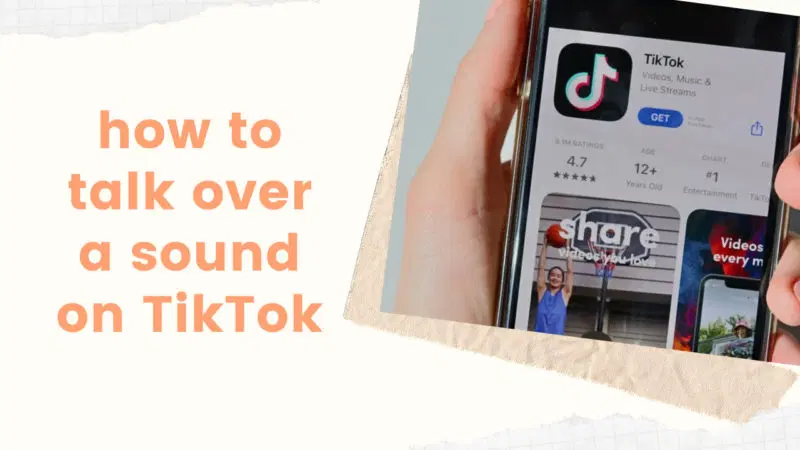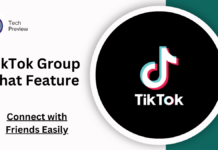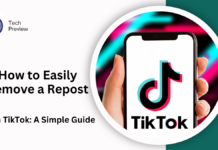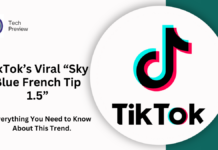TikTok is a popular platform for creating and sharing short videos of activities like dancing, acting, and playing. Many influencers have succeeded on this platform, making their careers through engaging content. A key factor in creating TikTok videos is the ability to synchronize your lip movements with audio. On the other hand, voiceover involves speaking on a pre-existing sound, and TikTok offers a feature that allows you to do this directly on your video after applying the sound. In this article, we will explore how to talk over a sound on TikTok without voiceover and how to create a duet by combining your video with another user on TikTok.
How to talk over a sound on TikTok without voiceover?
In the TikTok application, it is possible to include your voice in a video by selecting the desired video and adjusting the volume of the original sound on the editing screen. In the following sections of this article, we will go thoroughly into the detailed steps involved in this process.
What Mics Do TikTokers Use?
There needs to be a universal microphone that every TikToker uses. The choice of microphone depends on the specific needs of the individual. For instance, TikTokers who create ASMR videos often opts for high-end microphones like the Shure SM7B or Rode NT1A, which can cost around ₹20,000-₹30,000.
On the other hand, for regular video recording, TikTokers can consider using compact microphones or collar microphones like the Maono AU-100, which is priced at around ₹1,000.
How Do I Use An External Mic With TikTok?
Currently, the TikTok app does not allow using an external microphone directly while recording videos. However, some users still incorporate an external microphone into their TikTok videos. How is this possible? The simplest solution is to record videos separately using your phone’s camera, using the external microphone to enhance the sound quality. Later, you can upload these recorded videos to TikTok.
How Can You Add Voiceover to a Picture on TikTok?
Talking voiceover into a picture on TikTok is a simple process. You can follow the steps give below:
- Launch the TikTok app on your Android device.
- Tap on the “+” icon located at the bottom of the screen.
- Select the Upload option to import the desired images if you want to add a voiceover.
- Adjust the video’s length using the slider at the bottom.
- Tap on Next.
- On the editing screen, select the Voiceover option.
- Start recording by tapping the Record button.
- Once you’ve completed the recording, tap on Next.
- Add any selected captions and press the Post option to publish your video.
How to talk over a sound on TikTok without voiceover?
To include spoken dialogue on TikTok without using the voiceover feature, you can follow this workaround:
- Begin by recording your video using your phone’s camera, ensuring that your voice is captured.
- Next, launch the TikTok app on your device.
- Tap on the “+” icon on the screen’s bottom.
- Select the Upload option and choose the video you previously recorded.
- Tap on the Sounds option, which can be found in the bottom left corner.
- Browse and select the desired sound to accompany your video.
- Proceed to tap on the Volume option on the screen’s right side.
- Adjust the volume levels for both the original and added video sounds.
- Tap on Done to confirm the adjustments.
- Next, tap on Next to proceed.
- Add any desired captions to your video and tap on Post to share it with others.
Why Am I Unable to Add Voiceover to a Sound on TikTok?
If you’re facing difficulties adding voiceover to a sound on TikTok, it’s important to note that the app does not provide a direct option for this functionality. To add voiceover, you’ll need to record your video using your phone’s camera and add the selected sound to the video within the TikTok app.
How Can I Activate the Microphone for Sound on TikTok?
Activating an external microphone for sound on TikTok is not supported. By default, TikTok uses the built-in microphone on your device while recording videos. If you want to add voiceover in your TikTok video, you can follow these steps:
- Start by recording your video using your phone’s camera, ensuring your voice is captured.
- Launch the TikTok app and tap on the “+” icon.
- Select the Upload option and choose the previously recorded video.
- Tap on Sounds at the bottom left corner and select the desired sound.
- Next, tap on the Volume option and adjust the volume levels for the original sound and added voiceover.
- Tap on Done, followed by Next, and add a suitable caption to your video.
- Finally, tap on Post to share your video on TikTok.
How to Create an Echo-Free Duet on TikTok and Duet with Sound
You have two options when duetting a TikTok video: voiceover or lip-sync.
If you choose to use voiceover, you must mute the original audio from the person you are duetting with to stop echo.
If you like to lip-sync, you and the person you are duetting with should use the same music/audio. You can avoid any echo effect by synchronizing your lip movements to the shared audio.
Is It Possible to Duet with a Video from the Camera Roll?
No, it is impossible to duet with a video directly from the camera roll because the duet feature in TikTok specifically refers to interacting with a video that has already been posted on the platform.
If you wish to make a video using the same sound as another, you can make a reaction video or use the duet feature. However, if you want to create a video that resembles a duet without using the duet feature, you can achieve this by using different video editing applications.
How to Perform a Duet on TikTok by Singing?
To perform a duet with another user on TikTok, follow these steps:
- Open the TikTok app and locate the desired video you wish to duet with.
- Tap on the Share icon, generally indicated by an arrow or envelope.
- Look for the “Duet” option and select it. If you are still looking for the Duet option, it means the user still needs to enable Duets for their video. In this case, you can try duetting with another video.
- Tap on the Record button to begin recording your duet.
- Once you have finished recording, tap on the checkmark or tick the symbol to proceed.
- Add any selected caption and tap on Next, then choose the Post option to share your duet with others.
How to Modify Text-to-Speech on TikTok
Modifying text-to-speech on TikTok is a simple process. To do this, you can follow these steps:
- Record your TikTok video as usual and tap on the Next option to access the editing screen.
- On the editing screen, tap on the Text option to add text to your video.
- Enter the desired text you want the AI to read.
- After entering the text, tap on the text itself and select the Text-to-speech option.
- Choose a voice from the available pre-defined options.
- Select the “Apply [voice] to the following text-to-speech. For personal use only” option.
- Tap on Done at the top right corner of the screen and proceed to post your video on the TikTok app as usual.
How to Add Siri Voiceover to TikTok?
To add Siri voiceover on TikTok using an iOS device, follow these steps:
- Begin by recording your TikTok video in the usual manner.
- Tap on Next and select the Text option on the editing screen.
- Enter the desired text that you want Siri to speak.
- At the bottom of the keyboard, tap on the Text-to-speech option.
- At this point, Siri will automatically generate the voiceover and speak out the text you have entered in the video.
This article provided useful advice on how to talk over a sound on TikTok without voiceover. If you have any questions or suggestions, share them in the comments section below. Also, we would appreciate hearing about the topics you would like to explore next. Your feedback is valuable to us.