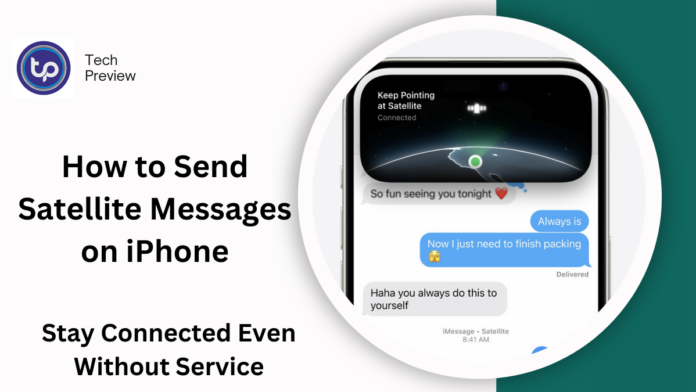In today’s connected world, staying in touch is crucial, especially when you’re in remote areas where traditional cell networks aren’t available.
Fortunately, iPhones offer a unique feature that allows you to send satellite messages even without Wi-Fi or cell service. This revolutionary addition brings life-saving capabilities and keeps you connected when you’re far from civilization.
In this guide, we’ll cover how to send satellite messages on your iPhone, requirements, and other useful alternatives for communication during emergencies or when you’re in off-grid locations.
What You Need for Satellite Messaging
For those wondering if they can immediately start sending satellite messages from their iPhones, there are some specific requirements you must meet.
First, you’ll need a compatible iPhone model—this feature is available only on the iPhone 14 series and later. You must also ensure you’re running iOS 16 or higher.
This new feature relies on a satellite connection, which is only effective if your iPhone has a clear line of sight to the sky, so you’ll need to be outdoors and in an open area for best results.
Another key requirement is that certain Emergency SOS services may require a subscription or activation via your mobile carrier, so check that your service is set up accordingly.
MUST READ: iOS 18 Customization: Dark Mode, Grids, and Icon Tints for Your iPhone Home Screen
How to Use Satellite Messaging on iPhone
When you’re ready to send a satellite message, it’s relatively simple. Here’s a step-by-step breakdown of the process:
- Verify Your Settings: Ensure that Emergency SOS via Satellite is enabled. Navigate to Settings > Emergency SOS and check that the satellite connection option is toggled on.
- Choose the Right Area: Head outside to a location with a clear view of the sky. Buildings, dense forests, or other obstructions could interfere with the satellite connection.
- Open the Messages App: Similar to sending a regular message, open the Messages app. Start a new message by selecting the recipient’s contact or typing in a phone number.
- Send via Satellite: Once you’re ready, your iPhone will prompt you to send the message using Satellite if there is no cellular signal available. Tap on the “Send via Satellite” option.
- Adjust and Wait: Your iPhone will ask you to adjust your phone to find the optimal satellite signal. Follow the on-screen instructions, and once a connection is established, the message will send.
Understanding the Satellite Messaging Features
While this feature is groundbreaking, understanding its limitations is important. Satellite messaging is not meant for regular, high-speed communication like email or instant messaging; it’s primarily designed for sending short messages in emergency situations.
It works by connecting your iPhone to satellites, allowing you to send texts to emergency contacts or alert authorities when you’re in distress. Keep in mind that only iPhone 14 and later models support this feature, so earlier iPhone versions will not be able to use it.
Pros of Satellite Messaging
- Stay Connected in Remote Areas: Whether you’re hiking in the mountains, exploring remote wilderness, or traveling off-grid, satellite messaging ensures you can always reach out in emergencies.
- Emergency Situations: This feature is invaluable for sending distress signals during accidents, natural disasters, or unexpected situations when you need immediate assistance.
- No Cellular Signal Needed: Since satellite messaging bypasses cell towers and Wi-Fi networks, it works in places where traditional mobile communication is impossible.
Limitations
- Message Length: Messages via satellite are often limited in length. Sending large files like images or videos is not supported.
- Connection Time: It may take longer to send messages compared to standard text messages, as satellite communication relies on satellite overhead.
- Visibility Issues: Satellite messaging requires a clear view of the sky to establish a connection. Dense forests, mountains, and indoor settings may not be suitable for satellite connectivity.
Alternatives to Satellite Messaging
While satellite messaging is a powerful tool, it’s not the only way to stay connected in challenging environments. Here are some alternatives:
- Wi-Fi Calling: If you’re in a remote area with Wi-Fi but no cellular service, you can enable Wi-Fi Calling on your iPhone to make calls and send messages. This feature lets you use a Wi-Fi network for calls and texts, bypassing the need for cellular service.
How to Enable Wi-Fi Calling:- Open Settings > Phone > Wi-Fi Calling and toggle on the feature.
- Third-Party Satellite Messaging Devices: Apps like Zoleo and Garmin InReach offer satellite messaging by pairing with dedicated satellite devices. These options are designed for those who need a more consistent satellite communication experience while traveling.
- Satellite Phones: For frequent travelers in remote areas, a satellite phone might be the most reliable option. These phones are specifically built to connect to satellites, providing more robust communication capabilities than the iPhone’s emergency satellite messaging feature.
- Offline Messaging Apps: Apps like Bridgefy and FireChat offer offline messaging using Bluetooth and Wi-Fi direct, which can be helpful in areas where cell service is unavailable but local connectivity exists.
Troubleshooting Satellite Messages
If you encounter any issues while trying to send a satellite message, here are a few troubleshooting tips:
- Weak Signal: If the message isn’t sending, it could be due to weak satellite connectivity. Try moving to a more open space or adjusting your position.
- Obstructions: Make sure you’re outside with an unobstructed view of the sky. Avoid being inside vehicles, buildings, or areas with heavy tree coverage.
- Message Delay: Since satellite signals can take longer to establish, be patient when waiting for a message to send.
Satellite Messaging vs. Other Communication Methods
| Feature | Satellite Messaging | Wi-Fi Calling | Satellite Phones |
| Coverage | Global (with satellite visibility) | Wi-Fi only | Global (satellite-based) |
| Message Length | Short text only | Unlimited | Unlimited |
| Connection Speed | Slower due to satellites | Fast (Wi-Fi speed) | Fast (satellite network) |
| Subscription Needed | May require service plan | No | Yes, for satellite connection |
| Device Requirement | iPhone 14 or newer | Any iPhone with Wi-Fi | Satellite phone |
Conclusion
Satellite messaging is a groundbreaking feature for iPhone users, especially those who frequently travel in areas without cellular coverage. By enabling satellite connectivity, your iPhone becomes a vital tool for emergency communication, whether you’re hiking in the mountains or caught in a remote disaster. Although there are some limitations in terms of message length and connection time, the benefits of satellite messaging far outweigh the drawbacks, particularly for those in urgent situations. Whether you use it for emergency alerts, staying connected in the wilderness, or just as a safety net, this feature ensures that help is always within reach when traditional communication fails.
People May Ask
Q1: Can I send a picture through satellite messaging on my iPhone?
No, currently satellite messaging supports only text-based communication, and multimedia (like photos and videos) cannot be sent through this service.
Q2: Do I need a subscription to use satellite messaging on my iPhone?
Some mobile carriers may require a subscription to access satellite messaging services, but emergency SOS via satellite generally doesn’t incur any charges.
Q3: How long does it take for a satellite message to send?
The sending time can vary depending on signal strength and satellite availability. Typically, it takes longer than regular messaging, but the exact time can range from a few seconds to a minute or more.
Q4: Can I use satellite messaging indoors?
No, satellite messaging requires a clear line of sight to the sky. Being indoors or under heavy tree cover will interfere with the connection.
Click here to learn more.