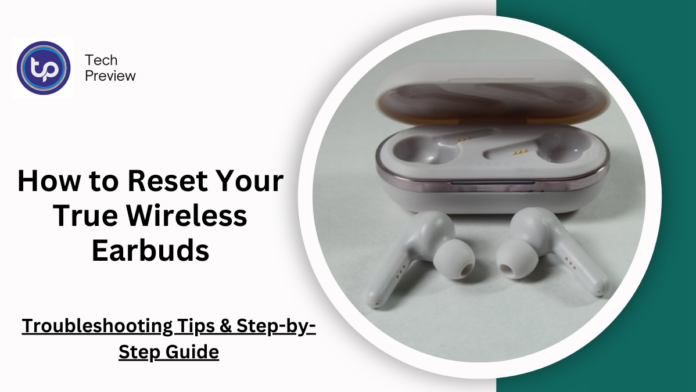True wireless earbuds have become an essential part of our daily routines, whether we’re listening to music, taking calls, or enjoying podcasts. However, like all technology, sometimes these little gadgets don’t perform as expected.
From connectivity glitches to issues with sound quality or controls, there are many reasons why your earbuds might need a reset.
In this guide, we’ll explain why resetting your earbuds is a useful troubleshooting step and walk you through how to reset popular models from top brands like Apple, Sony, Bose, Jabra, and more.
Why Resetting Your Earbuds is Important
When you reset your true wireless earbuds, you’re essentially wiping their memory and restoring them to their factory settings.
This can clear up a variety of problems, including connectivity issues, sound distortions, or even stubborn pairing problems.
If you’re facing persistent problems with your earbuds, a reset is often the quickest and easiest fix.
What Problems Can a Reset Fix?
Here are some of the common issues a reset can resolve:
- Connection Issues: If your earbuds won’t connect to your phone, or the Bluetooth connection is unstable, resetting them can often restore a stable connection.
- Audio Problems: If you’re experiencing sound cutouts, distorted audio, or low volume, a reset can help restore normal sound performance by eliminating software glitches.
- Unresponsive Controls: If the touch controls or physical buttons on your earbuds stop working, resetting them can often solve the problem by refreshing their software.
- Charging or Battery Issues: Sometimes earbuds display incorrect battery levels or refuse to charge. Resetting the earbuds can help if the problem lies in the device’s software.
- Earbuds Stuck in a Mode: If your earbuds are stuck in pairing mode or are unresponsive, a reset will often get them back to their default state.
- General Malfunctions: If your earbuds are exhibiting erratic behavior, such as turning off unexpectedly or not functioning properly, resetting them is a good place to start troubleshooting.
MUST READ: Connecting Your AirPods to a TV: Simple Methods for Wireless Audio
Step-by-Step Guide to Resetting Your True Wireless Earbuds
Different brands and models of earbuds have different reset processes, so it’s essential to follow the right steps for your specific device. Below, we’ll go over how to reset the most popular true wireless earbuds on the market, from Apple’s AirPods to Jabra, Sony, Bose, and more.
1. How to Reset Apple AirPods (1st & 2nd Gen), AirPods Pro, and AirPods Pro 2
Apple’s AirPods are known for their seamless connectivity, but even these premium earbuds can occasionally run into issues. Here’s how to reset them:
For AirPods (1st & 2nd Generation) and AirPods Pro:
- Place both AirPods into their charging case.
- Close the lid and wait for about 30 seconds.
- Open the lid and press and hold the setup button on the back of the case until the status light flashes amber and then white.
- Your AirPods are now reset and ready to reconnect to your device.
For AirPods Max:
- Press and hold the Noise Control button and the Digital Crown simultaneously for 15 seconds.
- The LED will flash amber and then white, signaling the reset process is complete.
2. How to Reset Bose QuietComfort Earbuds 2
Bose is renowned for delivering exceptional sound quality, and the QuietComfort Earbuds 2 are no exception. To reset these earbuds:
- Place the earbuds in the charging case and close the lid.
- Wait about 30 seconds, then open the lid again.
- Press and hold the button on the charging case for 30 seconds until the LED light turns white and begins blinking blue.
- Your Bose QuietComfort Earbuds 2 are now reset and ready to pair again.
3. How to Reset Sony WF-1000XM5
Sony’s WF-1000XM5 earbuds are popular for their excellent noise cancellation and audio quality. To reset them:
- Place the earbuds in the charging case and leave the lid open.
- Press and hold the touch sensors on both earbuds for 15 seconds, or until the LED indicator starts flashing.
- Release the touch sensors when the LED turns red and then turns off.
- Your Sony WF-1000XM5 earbuds are now reset and ready for use.
4. How to Reset Jabra Elite 10
The Jabra Elite 10 earbuds offer excellent sound quality and a secure fit. To reset them:
- Place the earbuds in the charging case and close the lid.
- Wait about 10 seconds, then open the lid.
- Press and hold both the left and right earbuds’ buttons for 10 seconds until the LED light flashes purple.
- Your Jabra Elite 10 earbuds have now been reset.
5. How to Reset Sony LinkBuds S
Sony LinkBuds S are compact and high-performing, but they can sometimes need a reset. Here’s how:
- Place the earbuds in the charging case and leave the lid open.
- Press and hold the touch sensors on both earbuds for about 15 seconds.
- The LED light will turn off and then start flashing, indicating the reset is complete.
6. How to Reset Anker Soundcore Space A40
The Anker Soundcore Space A40 earbuds are known for their great value and sound quality. To reset them:
- Place the earbuds in their charging case.
- Press and hold the reset button on the case for 10 seconds.
- Wait for the LEDs on the case to scroll and then stay on for 5 seconds.
- Your Anker Soundcore Space A40 earbuds are now reset and ready to pair.
7. How to Reset JBL Vibe Buds
JBL’s Vibe Buds deliver good sound at an affordable price. To reset them:
- Place the earbuds in the charging case with the lid open.
- Press and hold the button on the charging case for 10 seconds.
- The LED will flash blue, signaling the reset is complete.
8. How to Reset JLab Audio GO Air POP
The JLab Audio GO Air POP is another budget-friendly option with solid performance. To reset:
- Place the earbuds in their charging case and leave the lid open.
- Quickly tap the touch sensor on both earbuds seven times.
- The LEDs will flash red and blue, signalling the reset process has finished.
9. How to Reset Samsung Galaxy Buds FE
Samsung Galaxy Buds FE offer good performance at an affordable price. To reset them:
- Place the earbuds in the charging case with the lid open.
- Open the Galaxy Wearable or Galaxy Buds app on your phone.
- Scroll down to “About Earbuds” and select “Reset.”
- Confirm the reset and your earbuds will be restored to their default settings.
10. How to Reset Avantree Infinity NC
Avantree Infinity NC earbuds are known for their active noise cancellation. To reset them:
- Place the earbuds in the charging case.
- Press and hold the reset button on the case for 10 seconds until the LED lights flash pink.
- Your Avantree Infinity NC earbuds are now reset and ready to connect.
Conclusion
Resetting your earbuds is one of the quickest and most effective ways to solve common issues like connectivity problems, audio quality glitches, or unresponsive controls.
Whether you own Apple, Sony, Bose, Jabra, or another brand, knowing how to perform a reset can save you time and frustration.
People May Ask
1. Why should I reset my earbuds?
You should reset your earbuds if you’re experiencing persistent issues like connection problems, audio glitches, unresponsive controls, or charging issues. A reset will clear all previous pairings and restore the earbuds to their factory settings, resolving many common problems.
2. Does resetting erase all my Bluetooth connections?
Yes, resetting your earbuds will erase all previously paired devices. You will need to reconnect your earbuds to your phone, laptop, or other devices after the reset.
3. Can a reset fix charging problems?
Resetting your earbuds may resolve charging issues, especially if the problem is software-related. However, if the issue persists, you may want to check the charging cable, charging case, or earbuds themselves for physical damage.
4. Does the reset process vary by brand?
Yes, the reset procedure is different for each brand and model of earbuds. Always refer to the user manual or manufacturer’s website for the exact steps.
5. Will resetting my earbuds improve sound quality?
In some cases, yes. If sound quality problems are related to software or connection issues, resetting your earbuds may help restore normal audio performance. However, if the issue is hardware-related, a reset might not fix the problem.
Click here to learn more.