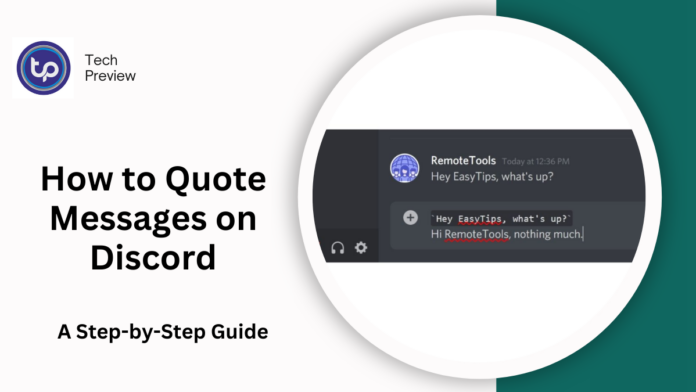Discord can be a bustling platform with constant conversations, making it easy for messages to get lost in the shuffle. One of the best ways to maintain clarity in such a fast-paced environment is by quoting messages.
Whether you’re responding to a specific comment, clarifying a point, or just making a reply easier to understand, quoting ensures your message remains relevant and easy to follow.
This guide will teach you how to quote messages effectively on Discord, whether you’re using the desktop app or the mobile version.
What Does Quoting Mean on Discord?
Quoting on Discord refers to the process of referencing a specific message within a conversation.
When you quote a message, you highlight the original text, making it clear what you’re replying to.
This helps prevent confusion and keeps the flow of the conversation intact. It’s a simple yet powerful tool for ensuring everyone is on the same page, especially in busy channels where multiple messages can appear in quick succession.
By quoting a message, you also give context to your reply, so others know exactly which point you’re addressing.
MUST READ: Excel “Retrieving Data” Error: Causes and Effective Solutions
How to Quote Messages on Discord (Desktop Version)
If you’re using Discord on your computer, quoting messages is quick and easy. There are several methods you can use to quote messages, each with a slightly different effect.
Using Block Quotes on Desktop
To create a block quote on Discord, simply type > followed by a space and the text you want to quote. This turns your message into a quoted block, which visually stands out from the rest of the chat.
If you want to quote multiple lines, use >>> at the beginning of your message, which automatically formats the entire text as a block quote.
For a multi-line quote, you can also press Shift + Enter to add more lines while keeping the formatting intact. Once you’re done, hit Enter to send the message.
Using Code Blocks for Quoting
Code blocks are another useful way to quote messages, especially if you want your quote to appear distinct and separate from regular chat.
To do this, you can place the message you want to quote between two backticks (`) for a single-line code block, or between triple backticks (“`) for a multi-line code block.
Code blocks are a good choice when you want to make the quoted text stand out even more, as they have a unique appearance compared to regular text.
How to Quote Messages on Discord (Mobile Version)
Quoting messages on Discord’s mobile app is just as easy as on the desktop version, with a few minor differences in how you apply symbols.
Using Block Quotes on Mobile
On the mobile app, quoting a message with a block quote works similarly to the desktop version.
To create a single-line block quote, simply type > followed by a space and your message. If you want to create a multi-line quote, use >>> followed by a space. Once you’ve typed your quote, press Send to post it in the chat.
Using Code Blocks on Mobile
The process for using code blocks on mobile is almost identical to the desktop version.
Type your quoted message between two backticks (`) for a single-line code block or three backticks (“`) for a multi-line code block. After typing the quoted message, hit Send to share it.
How to Personalize Your Discord Quotes
If you want to add some flair to your quotes, Discord offers several formatting options to help you customize them. You can add emojis, bold or italicize parts of your quote, and even use strikethrough text to make your quote stand out.
Emojis for Emphasis
Emojis can help add personality to your quoted messages. You can place them before or after your quoted text to emphasize certain points or simply make the message more engaging. Emojis are a fun way to make your quotes feel more relatable or expressive.
Bold and Italics
You can also format your quoted text to make it more impactful. Use double asterisks (**) for bold text and single asterisks (*) or underscores (_) for italics. For example, **bold** makes the text bold, while *italic* or _italic_ will italicize it. Combining bold and italic text within your quote can help draw attention to specific words or phrases.
Strikethrough Text for Correction or Humor
To cross out text in a quoted message, you can use strikethrough formatting. This is achieved by enclosing the text with two tildes (~~), such as ~~incorrect~~. Strikethroughs are useful for making corrections or adding a layer of humor to your quote.
Using Bots to Quote Messages on Discord
For those who want an even more streamlined experience, Discord bots can automate the process of quoting messages.
Bots like QuoteBot, Dyno, and Carl-bot are designed to make quoting as simple as typing a command or reacting with an emoji.
These bots help save time, especially in larger servers where quoting might become repetitive. Before installing any bots, ensure you’re aware of Discord’s terms of service to avoid any issues.
Conclusion
Mastering the art of quoting messages on Discord can make your conversations much more organized and easier to follow.
Whether you’re using block quotes, code blocks, or taking advantage of bots, quoting is an invaluable tool for ensuring clarity and context in your chats.
With these simple methods, you can keep your Discord messages clear and concise, making communication smoother for everyone in the conversation.
People May Ask
Can I Quote Multiple Messages at Once?
No, Discord allows you to quote one message at a time. However, you can format multiple lines in a single quote using symbols like >>> or backticks.
Are There Bots for Quoting Messages?
Yes, there are several bots, such as QuoteBot, Dyno, and Carl-bot, which can automate the quoting process. These bots help streamline quoting, especially in large servers.
How Do I Quote on Mobile?
On mobile, you can quote using block quotes by typing > or >>> for single-line and multi-line quotes, respectively. You can also use backticks for code blocks, just like on desktop.
Can I Add Emojis to Quotes?
Yes, you can add emojis to your quoted messages. Emojis can be used to emphasize points or make your quotes more engaging.
Click here to learn more.