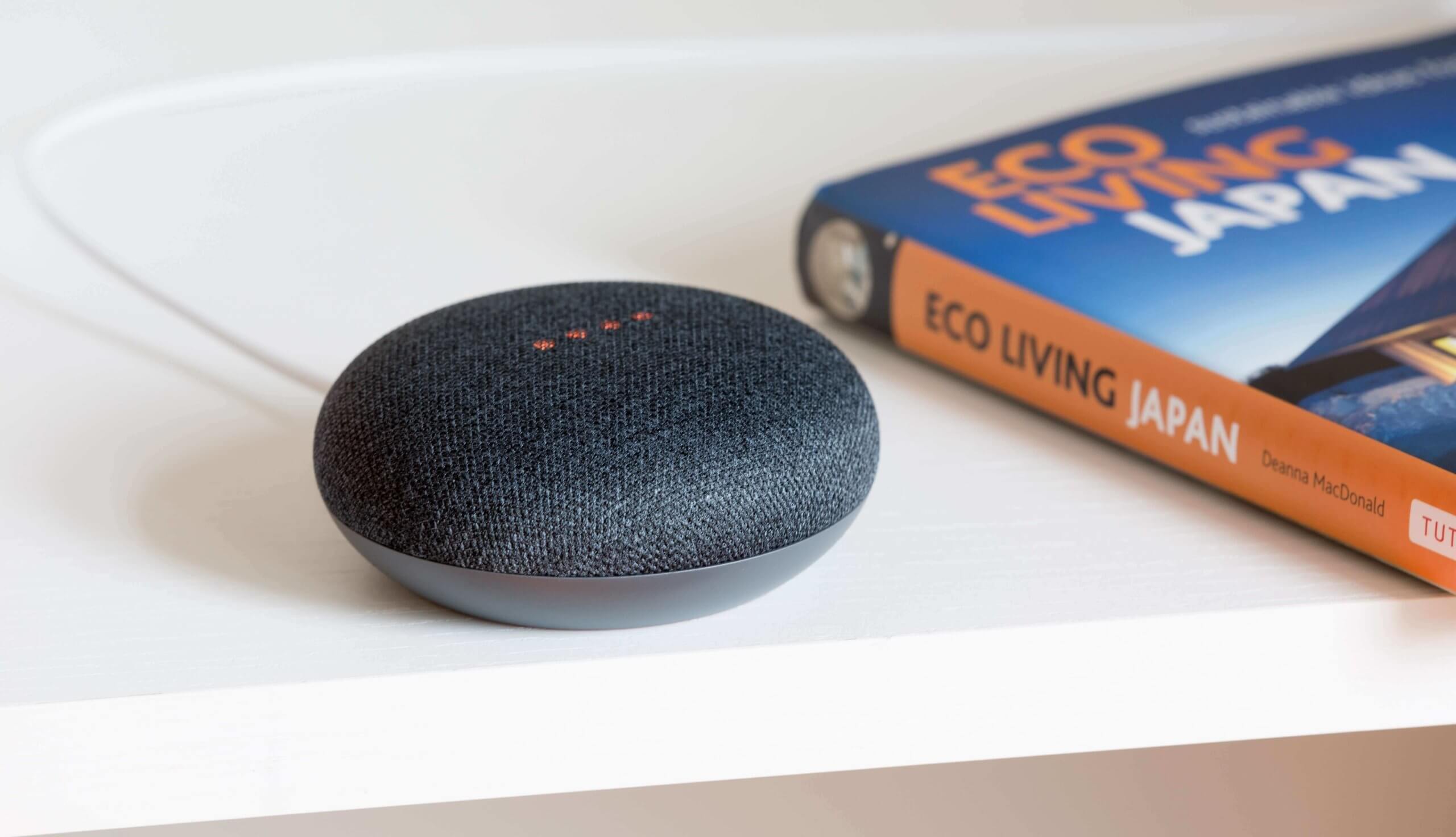Adding Alexa to your home can make things convenient for you. You are connected to all the devices around you and you can easily manage it with the touch of a button, or a voice command. Think of Alexa as a getaway between you and the devices; simply enter the command and Alexa will fulfill it. Read on to find out how to get started with Alexa in your home.
How to Connect Alexa to Wi-Fi?
Before you start using Alexa for your activities around the home, you need to first connect it to a Wi-Fi network. Consider this scenario; when you first send a request to Alexa, a recording of it is sent to Amazon’s cloud through the internet, processed, and sent back to your device, also over the internet, so that Alexa can carry out that request.
Hence, you need to make sure you are using one with reliable and seamless connectivity so that you can easily manage all the connected devices. We recommend dialing the Xfinity phone number to try the Xfinity internet connection.
Moving on, let’s look over how to connect Alexa to your home network connection. There are two ways to do that;
With the App
- Open the Alexa app and go to Devices found at the bottom-right corner of the screen.
- Select Echo & Alexa on the top-right corner of the screen.
- You will come across a list of devices that can connect to Alexa. Choose the device you want to connect to the home Wi-Fi.
- If you don’t see the device listed, go back to Devices and select All Devices. If you still can’t find your device on the list, then you need to reset it and again set it up as a new device.
- After you have selected the device you want to connect to Wi-Fi, tap on its Status on the next screen. This will show you the network connection that your device is connected to.
- Tap on Change next to the Wi-Fi Network option under the Wireless tab.
- In the next screen, you will be prompted to follow this action: Press and hold the action button, where you need to keep a hold on the action button of your phone until the light on Echo Dot turns orange. Tap Continue once done.
- In the next screen, you will find the Available Devices. Select your device from the given list.
- Then, the next screen will ask you to select your Wi-Fi connection. Find your home Wi-Fi, tap on it, enter your Wi-Fi username and password and then tap Connect.
This should connect your Alexa device to the home Wi-Fi connection.
Without the App
If for some reason, you cannot use the app, you can still manage to connect Alexa to your home Wi-Fi connection. You can do it through a web browser. Let’s look at the steps below:
- Go to alexa.amazon.com and sign in with your Amazon account. If you don’t have an Amazon account, then you need to create one by clicking on the Create an Amazon account button.
- Click on Settings on the left sidebar of the web page.
- Then click on Set Up a New Device, and then on the next screen select the Alexa device to connect to your home Wi-Fi network.
- Click on Continue after selecting the device.
- On the next screen i.e. Setup, you will be shown a message that you need to connect your Alexa device to the power outlet. When you have done so, click Continue on the Setup page.
- Wait for the light to turn orange on your Alexa device.
- In the next screen, you will be prompted to find a network with the format of Amazon-XXX. If you are on a desktop computer, whether Windows or Mac, you can easily navigate to the Wi-Fi icon on the corner of the screen. If you are using a phone browser, without closing the browser, you need to go to the phone’s Wi-Fi settings.
- Go back to the browser and click on Continue. Once connected to the Wi-Fi network, a message will appear, letting you know that your computer is connected to the Alexa device. Click Continue again to go to the next step.
- On the next screen, select the home Wi-Fi network that you want the Alexa device to connect to. Enter your Wi-Fi username and password and then click Connect.
After a few seconds, your Alexa device should be connected to your home Wi-Fi network.
What Devices Can Connect to Alexa?
Following are some of the devices and appliances around your home that can connect to Alexa;
- Switches and plugs
- Lights
- Cameras
- Thermostats
- Kitchen Appliances
- Door locks
- Routers/Extenders
The thing with connecting all your home devices to Alexa is that you can make use of the pre-built voice-interaction feature that is installed with Alexa. If you take the example of window blinds, you can say ‘open’, ‘close’, ‘raise’ or ‘lower’ to control your window blinds and Alexa will carry out these commands.
Other Alexa Commands You Can Use
Try these commands to try out
- Alexa, discover my device.
Say this after setting up your device and Alexa will connect the hub to it.
- Alexa, set the temperature to 70 degrees.
You can say this to control your home’s thermostat.
- Alexa, turn on the kitchen lights at 6 pm.
- Alexa, turn off the bedroom lights at 10 pm.
Use this command to have the room lights turned off at their scheduled times.
- Alexa, lock the front door.
Lock
- Alexa, talk to the front door.
You can use this command to communicate with a newcomer who is knocking at your front door.
Trying out and testing the above commands should give you the gist of how to carry out your tasks through Alexa.
Final Thoughts
You can use Alexa to automate your life. So many compatible devices around your home can be connected to Alexa to make your life home life convenient. Now that you know how to manage home devices with Alexa, you can have a relaxing time around your home.