The process of performing the average Google search is pretty simple. Type in one or more keywords; hit enter; pick from a list of hundreds—or thousands—of citations. In most cases the desired information is found in the first ten citations. But there are those other times when the information seems to be hidden no matter how selectively a seeker uses keywords. That’s when it’s time to use Google operator commands.
Countless combinations of special words can lead to a more accurate and well targeted search with Google. Certainly all of them cannot be covered here. This is just a sample of extra help in searching available from Google.
Goggle allows certain words to act as operators. These operators help in narrowing a search. (See Searching for Specific Information in a Large Website, and Google Filetype Command. ) Here are more of them.
Google Operator Commands for Quick Information
Google can provide quick information without the necessity of going to another website by clicking on a citation. These are everyday requests for general interest information about local events and the environment.
Weather: To find the current temperature and 3 day forecast type “weather location.” Location may be city state, ZIP code or city country. Ex. weather valparaiso, in
Stock quotations: Type the ticker symbol in the search box. Ex. “msft”
Time: To find the current time anywhere in the world type “time location.” Location may be city state, ZIP code, or city country. Ex. time barcelona, spain
Sports scores: Type the city and name of team. Ex. chicago cubs
Google Operator Commands as a Reference Tool
Google uses numbers very effectively. Numbers can be used to calculate answers to formulas, foreign currency exchange rates, unit conversions (grams to ounces, etc.), various shipping codes, and UPC product codes (See Searching Google with Numbers). Here are some non-number operator commands.
Public data: This is found by typing a keyword and then a location. Ex. population illinois or unemployment rate iowa
Earthquakes: Type the word “earthquakes” and the first citation lists the three most recent earthquakes and links to the United States Geographical Survey Earthquake page.
Definitions: Type “define word” to get the definition of any word. Ex. define demographics
Health: Type a disease to get a brief description. Ex. fibromyalgia
Google Operator Commands with Punctuation
Some Google Operator commands require very specific use of punctuation marks and spaces. Failure to follow the proper data entry format can make a significant difference in finding sought after information.
Info: Typing “info:website” brings up a quick menu of links that provide the following information: access to the Google cache of the page, similar pages, links to the page, list of pages from the site, and pages that contain the website as a phrase. Ex. info:ccs.org
Cache: After attempting to visit a website a message appears stating the website is no longer available or it is not found. Go to Google and type “cache:URL.” This provides a snapshot of the URL with information concerning the date it was taken. Ex. cache:www.aakme.net
Without the features listed above, Google is still a very good search engine. By using the tips listed in this article it finds more of the desired information and less of the unnecessary or miscellaneous data that is not requested. It becomes even more powerful with better results.
Google is not the only search engine that has special search commands. Serious seekers should make an effort to read the help pages of their search engine of choice. It will provide them with the tools to make their searching more accurate and efficient.



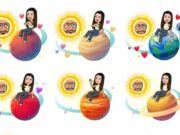
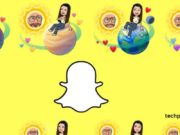

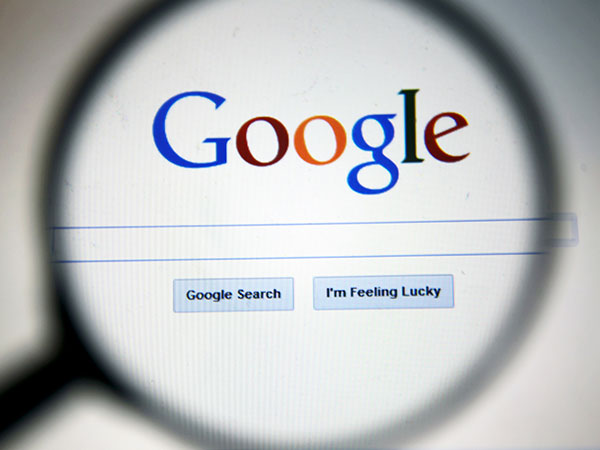

![Excel cannot Open the File Because the Extension is not Valid Error [Fix 2024]](https://www.techpreview.org/wp-content/uploads/2024/04/Excel-cannot-Open-the-File-Because-the-Extension-is-not-Valid-Error-238x178.jpg)









