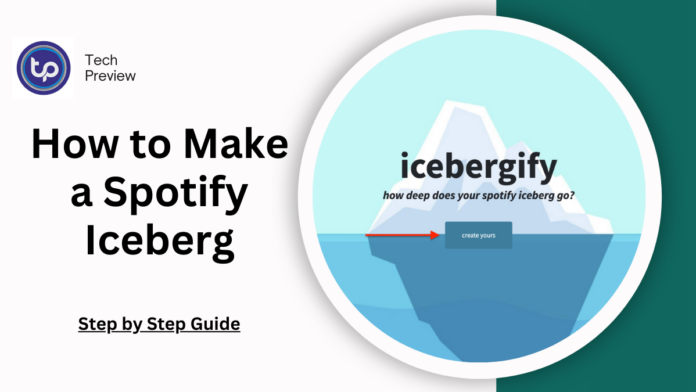If you’re active on social media and part of the vibrant music community, you’ve probably seen friends and acquaintances sharing screenshots of an intriguing iceberg filled with various musical artists.
This captivating visual representation showcases a mix of well-known and obscure artists based on your listening habits.
If you’re curious about how to create your own Spotify Iceberg and share it with friends, you’re in the right place!
What is Icebergify?
Icebergify is a fun and interactive tool that allows users to visualise their Spotify listening habits uniquely.
Like the famous Spotify Pie Chart, Icebergify offers a new perspective on musical preferences.
Created by Akshay Raj, a computer science student, this open-source website draws inspiration from the structure of an iceberg. It categorises artists according to their popularity.
MUST READ: Ultimate Guide to Fixing Greyed-Out Songs on Spotify
The artists are arranged in layers, with the most popular ones at the top and lesser-known artists submerged below the surface.
This visualisation showcases your listening habits and prompts you to explore artists you might not have discovered otherwise.
Icebergify analyses your Spotify data, including likes, saves, and playlist additions, to create a comprehensive snapshot of your musical landscape.
How to Create Your Spotify Iceberg on Desktop
Creating your own Spotify Iceberg is a straightforward process.
Since Icebergify operates as a web app, there’s no need to download any software for your Mac or Windows PC.
Here’s a step-by-step guide to help you get started:
- Visit the Icebergify Website: Open your web browser and navigate to the Icebergify website.
- Click on “Create Yours”: On the homepage, you’ll see a prominent button that says “Create Yours.” Click on it to proceed.
- Log in to Your Spotify Account: You’ll be redirected to the Spotify login page. Enter your credentials to log in.
- Review Permissions: You’ll encounter the Icebergify agreement page once logged in. This page outlines the tool’s permissions and data requirements. After reviewing, click “Agree” to continue.
- View Your Iceberg: You’ll almost immediately see your Spotify Iceberg for the current month. If you want a more comprehensive overview of your musical journey, click on the option “Click here to see your all-time iceberg!” This will provide a broader view of your listening history over time.
How to Create Your Spotify Iceberg on Mobile Devices
If you’re using a mobile device and want to create your Iceberg, you can easily do so without needing a dedicated app. Icebergify can be accessed through your mobile browser. Here’s how:
- Open the Icebergify Website: Use your preferred mobile browser (like Chrome or Safari) to navigate to the Icebergify website.
- Tap on “Create Yours”: Just like on the desktop, tap the “Create Yours” button to get started.
- Log in to Spotify: You will be redirected to the Spotify login page. Enter your credentials to access your account.
- Follow the steps from the desktop section: Creating your Iceberg is similar to that on mobile. You will need to agree to the permissions and then view your current month’s and all-time Spotify Iceberg.
- Enjoy Your Iceberg: Once you’ve created your Iceberg, take a moment to explore the artists featured in your iceberg and discover any hidden gems!
Sharing Your Spotify Iceberg
Now that you’ve created your Iceberg, it’s time to share your musical discoveries with friends and family on social media platforms like Facebook, Twitter, and Instagram.
However, you might notice that there isn’t a direct share or download button on the Icebergify website, which could make this step a bit tricky.
For Desktop Users:
- Right-Click to Save: If you’re using a Mac or Windows PC, right-click on the Spotify Iceberg image displayed on the screen.
- Select “Save image as” This will allow you to download the image to your computer.
- Share on Social Media: You can also choose the “Copy image” option and paste it directly into your social media posts or messages.
For Mobile Users:
- Take a Screenshot: Since the mobile version doesn’t have a direct download option, the easiest way to share your Iceberg is by taking a screenshot of it.
- Post on Social Media: After taking the screenshot, you can share it just like any other image on your social media platforms.
Troubleshooting Common Issues with Spotify Iceberg
It’s important to note that you may encounter various issues or server errors (like a 500 error) when trying to access the Icebergify website.
Given its increasing popularity, these problems can occur from time to time. Here are some effective troubleshooting tips:
Refresh the Website
The first step in resolving any access issues is to refresh the webpage.
Try reloading the Icebergify site several times until your iceberg appears. Sometimes, simply reloading the page can fix temporary glitches.
Clear Your Browser Cookies
Clearing your browser cookies and cached data may help if refreshing doesn’t work. Here’s how to do it in Chrome:
- Open Settings: Go to the Settings menu in your browser.
- Navigate to “Privacy and Security” Look for the option that lets you manage your browsing data.
- Select “Clear Browsing Data” Select the appropriate time range and the options for cookies and cached files, then click “Clear data.”
After doing this, try reaccessing the Icebergify website.
VPN Connection Issues
If you’re connected to a VPN, this could be affecting your ability to access Icebergify.
Consider disconnecting from your VPN service and attempting to reaccess the website.
If you’re not using a VPN, you may want to explore downloading one, as it can sometimes help with geo-restrictions.
Understanding How Spotify Iceberg Works
Icebergify curates your Iceberg by collecting data from the top 50 artists you listen to across different timeframes—short, medium, and long-term.
Your Iceberg encompasses artists you frequently enjoy, past favourites, and newer discoveries.
The tool also analyses your likes, saves, and playlists to offer a well-rounded view of your musical preferences.
In addition to your metrics, Icebergify ranks your artists based on their popularity.
For instance, if you listen to the Backstreet Boys more often than Son Lux, the former will appear higher due to its incredible popularity.
Conversely, even if you listen to Ed Sheeran less frequently than Fenny Lily, Ed Sheeran will still rank higher based on his overall fame.
Unlike Spotify Wrapped, which is only available once a year, Icebergify allows you to explore your musical tastes at any time.
It provides a unique insight into your listening habits and enables sharing on social media platforms.
Conclusion
Creating your Spotify Iceberg is a fun and fantastic way to visualise and share your musical preferences with others.
The process is simple and user-friendly whether you use a desktop or a mobile device. Icebergify highlights popular artists while revealing lesser-known gems hidden in your listening history.
So, dive deep into your musical tastes, create your Iceberg, and embark on a journey of discovery with new artists!
People May Ask
What is Icebergify?
Icebergify is a web application designed to visualise your Spotify listening habits by categorising artists based on their popularity. It creates an iceberg effect to display your musical preferences.
Can I use Icebergify on my mobile device?
Absolutely! You can access Icebergify on your mobile device by opening a browser and visiting the website. Creating your Iceberg is very similar to that on a desktop.
To share your Iceberg, right-click on the image to save it or copy it and paste it into your social media platforms like Twitter or Facebook. If you’re on mobile, you can share a screenshot.
What should I do if Icebergify isn’t working?
If you encounter issues, try refreshing the page, clearing your browser cookies, or disconnecting from any VPN services to regain access.
Click here to learn more.