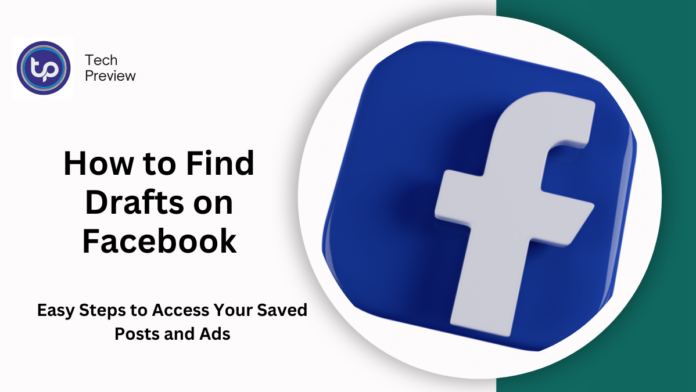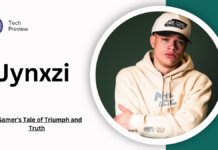Facebook is a platform where users frequently share updates, photos, and thoughts. Sometimes, you can start writing a post or creating an ad and save it as a draft for later.
If you’ve ever wondered how to find those drafts, you’re not alone.
This guide will walk you through the steps to locate your drafts on Facebook, whether they are for posts, ads, or stories.
Finding Draft Posts
Step 1: Open the Facebook App or Website
- Launch the Facebook app on your mobile device or open the website on your desktop browser.
Step 2: Go to Your Profile
- Click on your profile picture or name to navigate to your profile page.
Step 3: Check Your Activity Log
- On mobile, tap the three horizontal lines (menu) at the bottom right corner, scroll down, and select “Activity Log.”
- On your desktop, look for the “Activity Log” button located near your cover photo.
Step 4: Locate Your Drafts
- In the Activity Log, you will find various sections. Look for “Your Activity” and select “Posts.”
- Scroll through your posts, and any draft posts should be visible here. Drafts will often be labelled as such.
MUST READ: Unlocking BreakoutCache.EU: Your Ultimate Guide to Website Optimization
Finding Draft Ads
Step 1: Access Facebook Ads Manager
- Log into your Facebook account and go to the Ads Manager. You can find this in the drop-down menu under the “More” tab or by searching for “Ads Manager” in the search bar.
- Once in the Ads Manager, look for the “Drafts” section. This is typically found in the left-hand sidebar.
- Click on “Drafts” to view any ad campaigns or ads you’ve saved as drafts.
Step 3: Review Your Drafts
- You’ll see a list of all your drafts. Click on any draft to continue editing or to publish it.
MUST READ: The Rise of Digital Manga: How Mureadingmanga is Transforming the Industry
Finding Draft Stories
Step 1: Open Facebook Stories
- Open the Facebook app and tap on the “Stories” section at the top of your feed.
Step 2: Check Your Story Drafts
- If you’ve saved any story drafts, they will typically appear at the bottom of the Stories page. Look for a “Drafts” option that will show your saved story content.
Step 3: Edit and Publish
- Click on any draft story to edit or publish it.
Additional Tips
- Saving Drafts: Always check for a “Save as Draft” option before exiting the post or ad creation page to ensure your drafts are saved.
- Regularly Check Drafts: Make it a habit to check your drafts periodically so you remember any unfinished posts or ads.
- Use Facebook Business Suite: If you manage a business page, consider using Facebook Business Suite, which allows you to manage posts and ads more efficiently.
Conclusion
Finding drafts on Facebook is straightforward once you know where to look.
Whether for posts, ads, or stories, Facebook provides ways to access and manage your saved content easily.
Following the steps outlined in this guide, you can efficiently locate your drafts and ensure that your creative ideas aren’t wasted.
People May Ask
How do I save a post as a draft on Facebook?
You can save a post as a draft by selecting the “Save as Draft” option before exiting the post creation page.
Where can I find my drafts on the Facebook app?
You can find your drafts by going to your Activity Log and looking for saved posts or stories.
Can I access my drafts from a different device?
Yes, as long as you are logged into the same Facebook account, you can access your drafts from any device.
What happens to my drafts if I delete the app?
Your drafts should still be available when you reinstall the app, as they are tied to your account.
Click here to learn more.