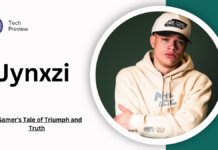How To Expand PlayStation 4 Storage (Part I)
How to replace the hard drive:
First to do is to disconnect the console from power supply.
Next, remove the chassis plate on top left or casing on the rear for PS4 classic or PS4 Pro respectively.
Take away the hard drive bracket by unscrewing it.
Lastly, replace the hard drive with the new one.
Don’t forget to screw back the drive bracket.
How to download software:
Go to PS support site on your computer or laptop and download related OS.
Now, connect USB flash drive to the laptop or computer and format it to FAT32 to erase data and make it recognizable by the PS4 machine.
Upload installer file to the USB flash drive.
Plug in the PS4 machine back to power supply and start it in safe mode by holding its power button for 8 seconds.
Next, select “Initialize PS4 (Reinstall System Software).”
Run through the prompts. That’s all.
Some important tips
Get the full OS install and not the upgraded file. Both the files are named similar. Grab the larger one.
Make sure the flash drive fits in the recessed USB ports of the console.
If compatible drive is used, the warranty of PS4 is not void.
Run software version 4.50 or later. Check it by heading to Settings and clicking on System Software Update.
In the external drive case the games as well as apps could be found in the Content Launcher on the Home Screen.