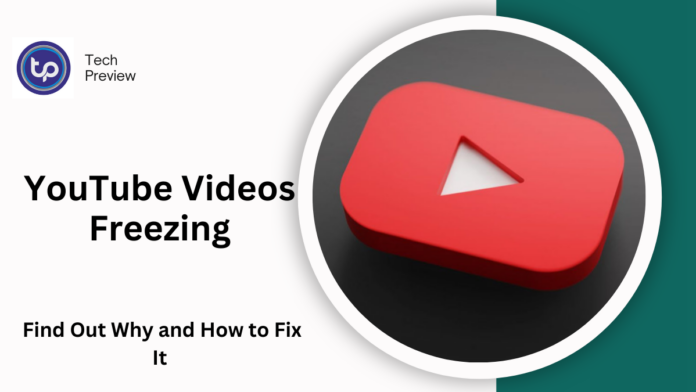YouTube is an essential platform for entertainment, education, and staying updated with the latest trends. From binge-watching your favorite series to learning new skills, YouTube offers endless content to explore.
However, nothing disrupts this experience more than videos pausing unexpectedly, breaking your flow.
Whether you’re on a desktop, mobile device, or streaming on a smart TV, frequent pauses can be incredibly frustrating. If you’re tired of your YouTube videos constantly interrupting your viewing, you’re not alone!
In this article, we’ll explore the possible reasons behind this problem and provide effective solutions to restore a smooth, uninterrupted watching experience.
What Causes YouTube Videos to Pause?
Several factors could be responsible for YouTube videos pausing unexpectedly. Understanding these potential issues will help you pinpoint the right solution. Here are some of the most common reasons:
1. Slow or Unstable Internet Connection
A poor or inconsistent internet connection is by far the most common cause of YouTube videos buffering or pausing. YouTube requires a stable and relatively fast connection to stream videos without interruption, particularly for HD content.
MUST READ: Honeywell Thermostat AC Problems: Step-by-Step Troubleshooting
2. Outdated Browser or App Glitches
If you’re using a browser or the YouTube app, out-of-date software can lead to glitches. An older browser version or a YouTube app with bugs might cause videos to freeze or pause randomly.
3. Device Performance Issues
If your device is running low on storage, has too many apps open, or lacks sufficient memory, it can struggle to handle video playback, causing frequent pauses. Overloaded devices can slow down video rendering and buffering processes.
4. Audio Device Problems
When using Bluetooth headphones or wired earphones, a loose or faulty connection may cause the video to pause intermittently. It’s also possible that the audio device itself is having issues that disrupt the video playback.
5. Background Data Limitations
Some devices have background data restrictions to save mobile data or conserve battery life. If YouTube is restricted from using data in the background, it may pause to manage these limitations.
6. Battery Saver Mode
If your device is in power-saving mode, it may restrict the functioning of certain apps, including YouTube, in order to preserve battery life. This can result in videos pausing unexpectedly.
7. Extensions or Add-ons Interfering with Playback
For users watching YouTube on a browser, extensions (such as ad blockers or video downloaders) can interfere with video playback. These add-ons may cause YouTube to pause or behave unpredictably.
How to Fix YouTube Videos That Keep Pausing
Now that we know the potential causes behind YouTube pauses, let’s dive into the solutions. Here’s how you can troubleshoot and resolve the issue:
1. Check Your Internet Connection
One of the first things you should check is your internet speed. YouTube requires at least a 5 Mbps connection for HD videos, and slower speeds will cause buffering or pauses. You can take the following steps to improve your connection:
- Run a speed test to check your current internet speed.
- If your connection is weak, move closer to your Wi-Fi router or restart it to refresh the signal.
- Close any apps or programs using up your bandwidth.
- If possible, use a wired Ethernet connection for more reliable streaming.
2. Update or Switch Your Browser
Outdated browsers are often the culprit behind video playback issues. Make sure your browser is updated to the latest version. If the issue persists, consider switching to a different browser. Also, disable any unnecessary extensions that might be interfering with video playback.
3. Restart Your Device
A simple device reboot can often resolve many issues, including YouTube videos pausing. Restarting your device clears temporary glitches and frees up system resources that might be impacting playback.
- For iPhone/iPad: Press the volume and side button, then slide to power off. Wait a few seconds, then press the side button to turn it back on.
- For Android: Press and hold the power button, then select “Restart.”
4. Inspect Your Audio Connection
If you’re using Bluetooth or wired headphones, check for any connection issues. For Bluetooth devices, ensure they are charged, properly connected, and within the recommended range of your device. If the issue occurs with wired earphones, check the jack for any dirt or damage.
5. Update Your YouTube App
If you’re using the YouTube app, ensure it’s updated to the latest version. App updates often include bug fixes that address issues with video playback. Go to your device’s app store, search for YouTube, and check for updates. If using a smart TV, check for app updates within your TV’s app settings.
6. Clear Cache and Cookies
Browsers and apps accumulate cache files over time, which can slow down performance and cause issues like video pausing. Clearing your cache can help resolve these problems.
- For mobile devices: Go to Settings > Apps > YouTube > Storage, then tap “Clear Cache.”
- For browsers: Clear the cache and cookies through your browser settings.
7. Disable Data Saving Modes
If you’re on a mobile device, check whether your phone has data-saving modes enabled. Data saver settings can limit YouTube’s ability to use data in the background, causing playback to pause. Disable data-saving mode for uninterrupted streaming.
8. Turn Off Battery Saver Mode
Battery saver modes on phones or tablets can limit the resources available for apps like YouTube, leading to pauses in video playback. To fix this, disable battery saver mode by swiping down from the top of your screen and tapping the battery saver icon to turn it off.
9. Test Without Browser Extensions
For users streaming on a browser, disabling extensions might be necessary. Some extensions, such as ad blockers or video downloaders, can interfere with YouTube playback. Try watching videos in an incognito or private browsing window where extensions are disabled by default.
10. Disable YouTube’s “Take a Break” Reminder
YouTube includes a feature that encourages you to take breaks after watching for an extended period. While it’s a useful reminder, it can be disruptive during longer videos. To turn it off, go to YouTube Settings > General > and toggle off the “Remind me to take a break” feature.
Conclusion
Dealing with YouTube videos that keep pausing can be frustrating, but it’s usually a solvable issue.
Whether it’s a slow internet connection, outdated software, device performance issues, or other settings, there are a variety of troubleshooting steps to help you get back to a seamless viewing experience.
By following the tips outlined above, you can enjoy smooth streaming on YouTube again without interruptions.
People May Ask
Why do YouTube videos keep pausing on my phone?
This could be due to poor internet connectivity, background data restrictions, or battery saver settings. Try adjusting your settings, clearing cache, and checking your Wi-Fi connection.
How can I stop YouTube videos from pausing on my computer?
Ensure your browser is up-to-date, clear the cache, and disable any extensions that might be interfering. You can also check your internet speed and restart your device to improve performance.
Does clearing the cache fix YouTube pausing?
Yes, clearing your cache can help fix playback issues. Cache files can accumulate over time and slow down your browser or app, so clearing them may improve video performance.
Check if your Bluetooth device is charged, connected properly, and within range. For wired headphones, inspect the connection for damage and ensure the jack is clean.
Can data saver modes cause YouTube videos to pause?
Yes, if data saver mode is enabled, it can limit background data usage, which might cause YouTube videos to pause. Disable data saver mode to ensure smooth playback.
Click here to learn more.