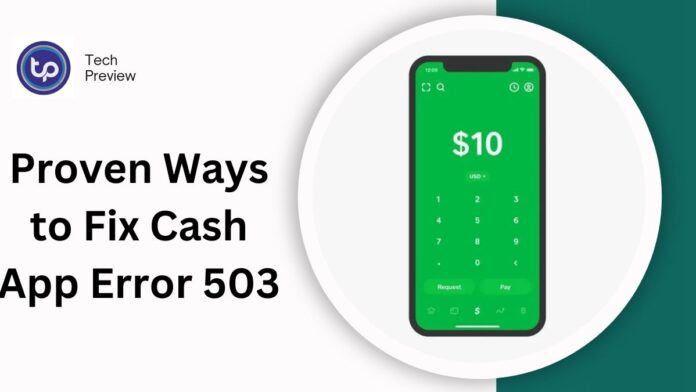Cash App Error 503, also known as a session error, can be frustrating and prevent you from accessing your account, initiating transactions, or performing financial activities within the app. This error typically occurs when the server hosting Cash App experiences a temporary overload or undergoes maintenance.
Fortunately, there are several ways to troubleshoot and resolve this issue. In this article, we’ll explore 10 effective solutions to help you fix Cash App Error 503.
Cash App Error 503 Causes
The most common causes of Cash App Error 503 include:
- Server Overload: When a large number of users access the Cash App simultaneously, it can overwhelm the server, leading to a 503 error.
- Maintenance: Cash App may perform routine maintenance or system upgrades, temporarily taking servers offline and causing a 503 error.
- Unexpected surges in user traffic: Sudden spikes in user activity can also contribute to server overload and 503 errors.
Prevention Measures
To minimize the occurrence of Cash App Error 503, users can:
- Avoid peak usage hours: Try to access Cash App during less busy times to reduce the likelihood of server overload.
- Check Cash App’s status: Before attempting to use the app, check Cash App’s official social media or website for any announced maintenance or outage schedules.
- Report issues: If you encounter a 503 error, report it to Cash App’s support team to help identify and resolve the issue.
Cash App Error 503 Fixes
1. Check Server Status
Before attempting any fixes, verify the Cash App server status. Visit the Cash App website or social media pages to check for any server downtime or maintenance notifications. If the server is down, you’ll need to wait for it to become available again.
2. Restart Your Device
Sometimes, a simple device restart can resolve connectivity issues and fix the Error 503. Turn off your device, wait for 30 seconds, and then restart it. This will refresh your connection and may resolve the problem.
3. Check Your Internet Connection
Ensure your internet connection is stable and working properly. A slow or unstable connection can cause the error. Restart your modem or router to reset the connection and try accessing Cash App again.
4. Clear Cash App Cache
Clearing the Cash App cache can help resolve temporary issues. Go to your device’s settings, find the Cash App app, and clear its cache and data. This will remove any corrupted files and may resolve the Error 503.
5. Update Cash App
Ensure you’re running the latest version of Cash App. Update the app to the latest version from the App Store or Google Play Store, as updates often include bug fixes and performance improvements.
6. Disable VPN
If you’re using a Virtual Private Network (VPN), disable it and try accessing Cash App again. VPNs can sometimes interfere with Cash App’s connectivity and cause errors.
7. Check for Corrupted Files
Corrupted files can cause the Error 503. Try uninstalling and reinstalling the Cash App app to replace any corrupted files.
8. Contact Cash App Customer Support
If none of the above steps resolve the issue, contact Cash App customer support for assistance. They may be able to provide additional guidance or troubleshooting steps specific to your situation.
9. Wait for Server Maintenance
If the error is caused by server maintenance, you’ll need to wait for the maintenance to complete. Cash App will typically notify users of planned maintenance and provide an estimated completion time.
10. Check for Cash App App Glitches
Occasionally, Cash App app glitches can cause errors like Error 503. Try closing and reopening the app, or restarting your device, to see if this resolves the issue.
Additional Tips
- Regularly update your device’s operating system and browser to ensure you have the latest security patches and bug fixes.
- Avoid using public Wi-Fi or unsecured networks, as they can increase the risk of errors and security breaches.
- If you’re experiencing frequent errors, consider resetting your Cash App account or seeking assistance from Cash App customer support.
Conclusion
In conclusion, Cash App Error 503 can be frustrating, but by following these 10 effective solutions, you can troubleshoot and resolve the issue. Remember to check server status, restart your device, and clear cache and data, among other steps.
If the issue persists, contact Cash App customer support for further assistance. By staying informed and proactive, you can minimize downtime and continue to use Cash App with confidence.
Click here to know more.