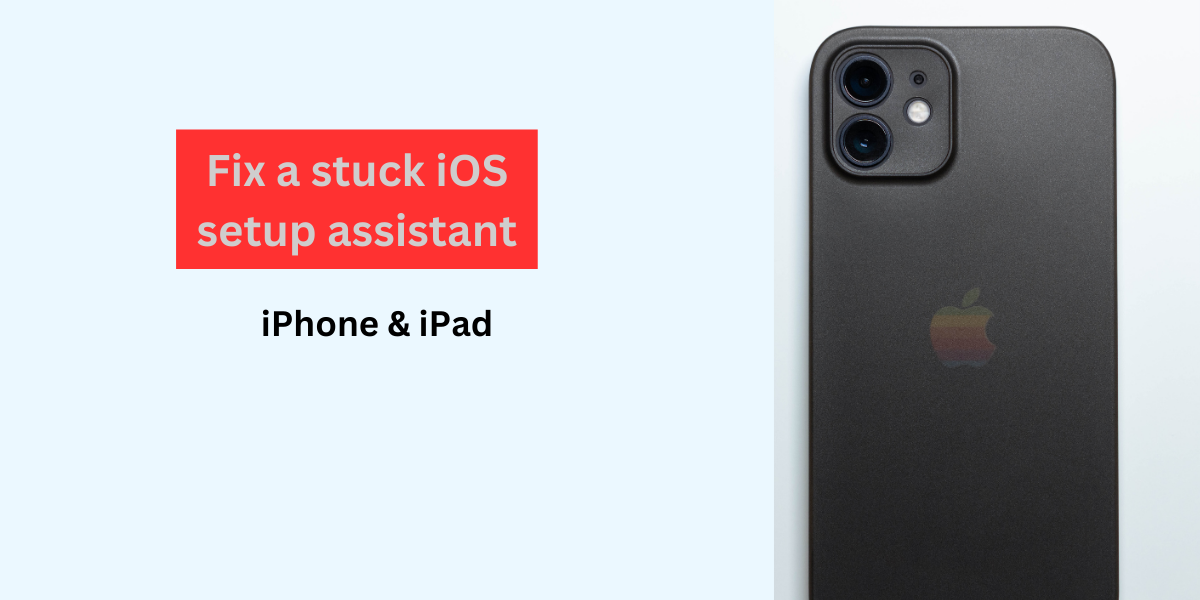Setting up a new iPhone or iPad is exciting, but it can be frustrating if the iOS Setup Assistant gets stuck. Do not worry, however. Fixing this issue is usually simple. This article will walk you through the steps to get your device working smoothly.
Understanding the setup assistant issue
Sometimes, the Setup Assistant on an iPhone or iPad can freeze during the setup process. This can happen for many reasons, like software glitches, network problems, or incomplete updates. Here is what you can do to fix it.
Restart your device
First, try restarting your device. This can refresh the system and fix minor glitches.
- Hold the power button until you see the “Slide to power off” slider.
- Slide the slider to turn off your device.
- Wait a few seconds. Hold the power button again to turn your device back on.
Check your internet connection.
A stable internet connection is crucial during setup. Make sure your Wi-Fi connection is strong and stable.
- Move closer to your Wi-Fi router.
- Check if other devices can connect to the internet.
- If your Wi-Fi is unstable, restart your router.
Use iTunes or Finder
If restarting your device and checking your internet connection does not work, use iTunes or Finder to restore your device.
- Connect your iPhone or iPad to your computer using a USB cable.
- Open iTunes (on Windows or macOS Mojave and earlier) or Finder (on macOS Catalina and later).
- Select your device when it appears in iTunes or Finder.
- Click on “Restore iPhone” or “Restore iPad.”
This process will erase your device and reinstall the latest version of iOS. Be sure to back up your data before proceeding.
Update your device
If your device runs an outdated version of iOS, updating it can solve the problem. You can do this using iTunes or Finder.
- Connect your device to your computer.
- Open iTunes or Finder and select your device.
- Click on “Check for Update.”
- Follow the prompts to install the latest iOS update.
Put your device in recovery mode
If your device is still stuck, try putting it in recovery mode and restoring it through iTunes or Finder.
- Connect your device to your computer.
- Quickly press and release the Volume Up button. Then, quickly press and release the Volume Down button.
- Hold the Power button until the recovery mode screen appears.
- Open iTunes or Finder and follow the prompts to restore your device.
DFU mode restore
If all else fails, try a DFU (Device Firmware Update) mode restore. This method can fix more complex issues.
- Connect your device to your computer.
- Open iTunes or Finder.
- Quickly press and release the Volume Up button. Then, quickly press and release the Volume Down button.
- Hold the Power button until the screen goes black. Hold both the Power button and Volume Down button for 5 seconds.
- Release the Power button, but keep holding the Volume Down button until iTunes or Finder detects your device in recovery mode.
- Follow the prompts to restore your device.
For the detailed guide, click here.
Contact Apple Support
If none of these methods work, contact Apple Support. You might have a hardware issue or a more complex software problem that requires professional help. You can visit an Apple Store or contact Apple Support online or by phone.
Conclusion
Fixing a stuck iOS Setup Assistant can be easy with the right steps. Whether it is a simple restart, checking your internet connection, or using recovery methods like iTunes or Finder, these solutions can help you get your device running again.
If problems persist, contacting Apple Support will ensure you get the help you need. Each step aims to make the process smooth, bringing your iPhone or iPad back to full functionality.
RELATED ARTICLES
Frequently Asked Questions (FAQs)
Why is my iOS Setup Assistant stuck?
It can get stuck due to software glitches, network issues, or incomplete updates.
How can I restart my iPhone or iPad?
Hold the power button, slide it to power off, and then hold the power button again to turn it back on.
What should I do if my Wi-Fi connection is unstable?
Move closer to your router, check other devices, or restart your router.
How do I restore my device using iTunes or Finder?
Connect your device to your computer, open iTunes or Finder, select your device, and click on “Restore iPhone” or “Restore iPad.”
When should I contact Apple Support?
If none of the troubleshooting steps work, contact Apple Support for professional help.