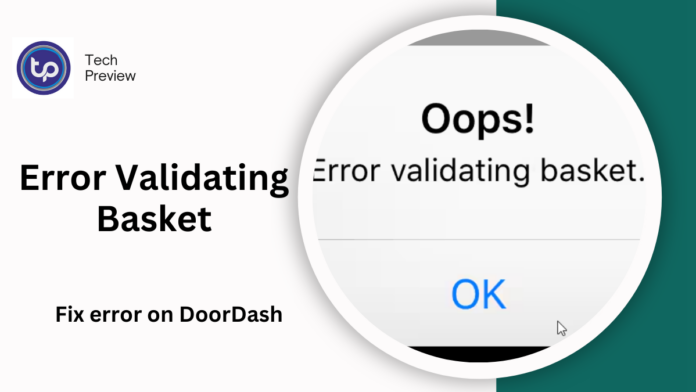Experiencing the “Error Validating Basket” message on DoorDash can be incredibly frustrating, especially when you’re ready to enjoy a delicious meal.
This common issue can appear for various reasons, but don’t worry—there are several methods to resolve it quickly. In this article, we’ll dive deep into the possible causes of this error and provide you with detailed, step-by-step solutions to get your order through without a hitch.
What Does the “Error Validating Basket” Mean?
Before we get into the solutions, it’s important to understand what causes the “Error Validating Basket” issue. This message generally appears when there’s a disruption in the communication between the DoorDash app and the restaurant’s ordering system.
Here are some common reasons behind this error:
- Menu Mismatches: The items in your basket might no longer be available, either because the restaurant has run out of stock or the app hasn’t updated its menu properly.
- Connectivity Problems: A poor or unstable internet connection can prevent your order from being validated correctly.
- App Glitches or Bugs: Like all apps, DoorDash can experience temporary bugs that interfere with the ordering process.
- Account or Payment Issues: Sometimes, problems with your account or payment details can trigger this error.
MUST READ: Doge Unblocker: The Ultimate Guide to Accessing Blocked Websites
Step-by-Step Solutions to Fix the “Error Validating Basket” on DoorDash
Here are several methods to troubleshoot and resolve the error. These steps should get your order through in no time!
1. Refresh the App or Restart Your Device
The first step to take when encountering the error is to restart the app. A simple refresh can resolve many issues. Close the app completely, then reopen it and try adding the items to your basket again.
If that doesn’t work, try restarting your device. This can help eliminate temporary bugs or glitches that may be affecting the DoorDash app.
2. Check the Availability of Items
The error message may appear if the items in your basket are no longer available. Restaurants may update their stock throughout the day, and if you’re ordering popular items, they could be out of stock without the app reflecting the change.
To fix this, open your basket and check each item. Remove any products that might be unavailable and try adding alternatives. If you’re ordering from a restaurant with a dynamic menu, refreshing the page might help you see the updated list.
3. Clear Cache and App Data
Sometimes, outdated or corrupted data can cause issues in the app. Clearing the cache or app data might resolve the problem by removing any stored information that’s causing the error.
On iOS, go to Settings > DoorDash > Clear Cache. On Android, go to Settings > Apps > DoorDash > Storage > Clear Cache.
Note that clearing data might log you out of the app, so make sure you have your login credentials ready.
4. Check Your Internet Connection
If your internet connection is weak or unstable, it can interrupt the validation process between the app and the restaurant. Make sure you’re connected to a strong Wi-Fi or mobile network.
You can check your Wi-Fi signal or try switching to mobile data to see if it helps. If you’re using mobile data, ensure that you have enough signal strength for smooth operation.
5. Update the DoorDash App
Ensure you’re using the latest version of the DoorDash app. Developers often release updates to fix bugs, enhance app performance, and introduce new features. By keeping your app up-to-date, you minimize the chances of encountering known issues, including the “Error Validating Basket” message.
To check for updates:
- On iOS: Open the App Store, search for DoorDash, and tap Update if available.
- On Android: Open the Google Play Store, search for DoorDash, and tap Update.
6. Review Your Account and Payment Information
In some cases, the error may be related to your account or payment details. Ensure that your payment method is valid and that there are no issues with your DoorDash account.
- Double-check that your credit or debit card is properly linked and has sufficient funds.
- If you’re using DoorDash credits or coupons, make sure they’re still valid.
If everything seems correct and the error persists, try adding a new payment method or contact DoorDash support to resolve any account-related issues.
7. Contact DoorDash Customer Support
If you’ve tried all the above solutions and the error still appears, your next step is to contact DoorDash support. The DoorDash support team is trained to handle these types of issues and can often provide specific solutions or escalate the issue to technical support if necessary.
To contact DoorDash support, follow these steps:
- Open the DoorDash app.
- Tap on the Account tab (icon in the bottom right corner).
- Scroll down and select Help.
- Choose the issue you’re experiencing and follow the prompts to contact customer service.
Conclusion
The “Error Validating Basket” issue on DoorDash can be frustrating, but it’s usually quick to resolve. By following the troubleshooting steps outlined above, you can minimize downtime and get back to enjoying your meal in no time.
Whether it’s refreshing the app, checking for item availability, or making sure your payment information is accurate, these steps can help you fix the problem efficiently.
People May Ask
1. What causes the “Error Validating Basket” on DoorDash?
The error typically occurs due to issues such as outdated menu items, internet connectivity problems, app glitches, or issues with your payment method.
2. How can I avoid the “Error Validating Basket” in the future?
To avoid this issue, always check that the items in your basket are available, keep your app updated, and ensure your internet connection is stable.
It can be, especially if there are issues with your account details or payment methods. Double-check your payment info to ensure everything is up to date.
4. What should I do if none of the troubleshooting steps work?
If the issue persists after trying all troubleshooting methods, reach out to DoorDash customer support for assistance. They can provide additional guidance or escalate the issue if needed.
Click here to learn more.