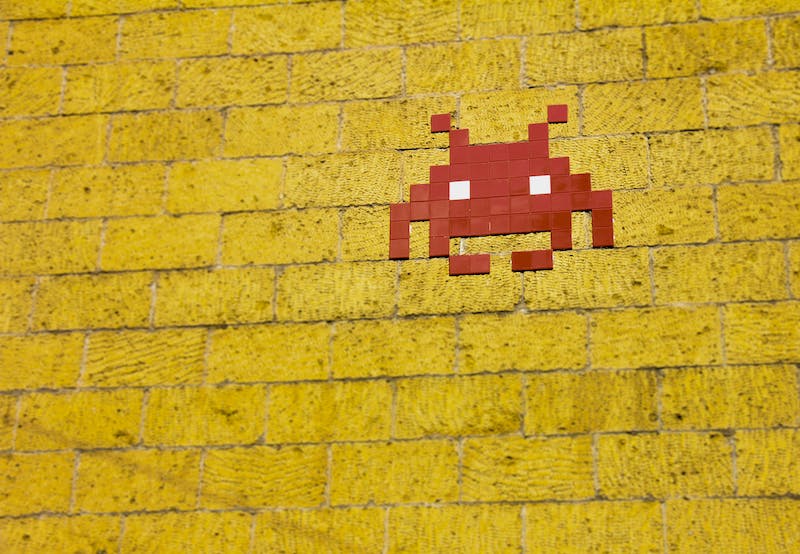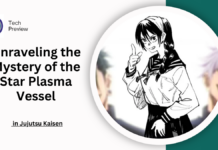Eaglecraft Minecraft is like the real Minecraft version 1.5.2, and you can play it on a normal web browser at eaglecraft.com. This even works on school Chromebooks. You can also connect to real Minecraft 1.5.2 servers using it, thanks to a special tool called Bungeecord.
Important: We’re making a change. Before, Eaglecraft was a separate way to play Minecraft for free in a browser. Now, we’re turning Eaglecraft into something that works with other Minecraft servers. Players who register with their actual online Minecraft accounts can use Eaglecraft to play on these servers.
Server owners can still choose to let players log in for free by changing a setting. But if they do that, any problems are their responsibility, not ours.
Demo Eaglecraft Website: https://g.deev.is/eaglercraft/
To save the game on your computer:
- Click the link: stable-download/Offline_Download_Version.html
- Right-click the link and choose ‘Save link as…’
- To try the early version of Minecraft by yourself: https://g.deev.is/eaglercraft/beta/
If you have any questions, you can chat with us on our Discord server: https://discord.gg/Ekzcgs3DKZ
Playing Alone
Eaglecraft now lets you play alone:
Just click the ‘Play Alone’ button on the main menu, and you can make a regular Minecraft world and play whenever you want.
The worlds are saved in your web browser’s storage. You can save them as special files and use them on other Eaglecraft sites that also let you play alone.
You can even take a saved world to a different computer or share it with a friend. Then you can use it there and keep playing from where you left off.
LAN Worlds
Eaglecraft lets you play with friends:
You can share your world with others, and they can join it directly like it’s a special server on the internet. This works between any two devices connected to the internet, not just ones on the same Wi-Fi.
To let friends join your world, pause the game and choose ‘Open to LAN’. You can choose the game style and use cheats. You can also decide if you want to keep your world private. If you don’t hide it, anyone on your Wi-Fi can see it in the Multiplayer menu.
If you want to keep your world secret, like when you’re at school, you can hide it. This way, not everyone in your class can join and maybe mess things up.
When you open your world for others to join, you’ll get a special code. Just share this code with your friends. They can go to the Multiplayer menu and choose ‘Direct Connect’, then enter the code. They’ll be able to enter your world and play with you.
Read More: Eaglecraft Minecraft: What is it?- Ultimate Squid Game Quiz: Test Your Knowledge with 50+ Trivia Questions
- Navigating Sports Wagering in Texas: Opportunities and Challenges
- Unraveling the Mystery of the Star Plasma Vessel in Jujutsu Kaisen
- Madden NFL 25: A Comprehensive Review of Gameplay and Presentation
- Master Tengen: The Guardian of Jujutsu Kaisen’s Balance
- Choosing the Best Madden NFL 25 Edition: Which Pre-Order Offers the Most?
- Madden NFL 25: Key Details on Release Date, Exciting Features, and What to Expect
- Unlock Your Gameplay: ZywOo’s Ultimate CS2 Settings Guide
- Psychic-Type Pokémon: Strengths, Weaknesses, and Notable Examples Explained
- Demon Slayer: All 7 Forms of Upper Moon Four Hantengu Explained
- Ultimate Guide to Playing Roulette Online: Rules, Strategies, and Best Variants
- Best Cyberpunk 2077 Builds for Update 2.1: Maximize Your Gameplay Experience
- Texas Sports Betting Apps: Everything You Need to Know
- Winning at Roulette: Essential Strategies and Game Insights
- Exploring the Depths of Gojo and Geto’s Relationship in Jujutsu Kaisen