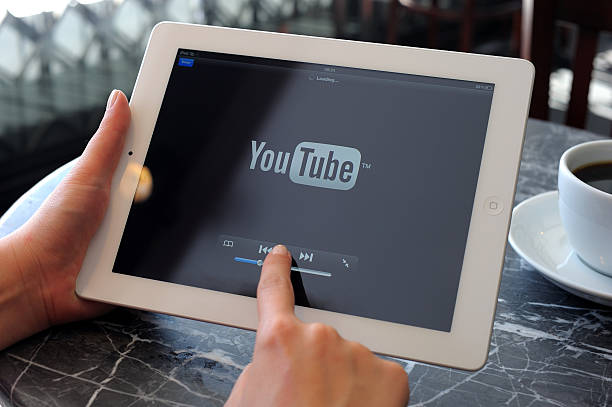Want to download YouTube videos on your iPhone, iPad, or Mac? We’ve got easy ways for you to download and watch your favorite YouTube stuff without the internet.
YouTube has lots of info about stuff. People use it like a big search engine to learn things. So, learning how to get YouTube videos is as key as using other sites.
Having those downloaded videos on your Apple gadgets is super useful when you can’t get online while travelling. Sometimes net’s slow or not there, but your videos are ready to watch.
Getting YouTube videos on your iPhone and other Apple gadgets is easy if you know which buttons to press and when. But you should also think about rules and what’s right.
Download YouTube videos on iPhone officially using Premium
If you pay for YouTube Premium, you can get YouTube videos the right way. One person’s Premium costs about $13.99 each month, and a family’s costs about $22.99 each month. But there are limits. Plus, not all videos can be downloaded with Premium.
You can get videos using YouTube Premium on iPhone, iPad, or Mac:
- Log in to your YouTube account with Premium.
- Open the video you want.
- If you can download it, there’s a “Download” button under the video.
- Choose how clear you want the video (up to 1080p).
- The video starts downloading.
Remember, the saved video on your devices can’t be shared because it’s locked.
Download YouTube videos on Mac, iPad, and iPhone
You have different ways to save YouTube videos. There are apps things for your browser, and you can even get them right from websites. But be careful websites can be bad with ads and maybe even hurt your device with bad stuff.
To get YouTube videos on iPhone and iPad:
- Get the app called Documents from the App Store.
- Set it up, then tap Browser at the bottom left.
- Find YouTube. If you can’t, search for it.
- Play the video you want.
- Tap Share and copy the video’s web link.
- Go to a site like YTLoad or VideoSolo using the browser.
- Paste the link and hit download.
- Find the video in the downloads and tap play to watch.
This way also works for Mac. But you don’t need the app. Just use a browser you like, go to YouTube, copy the link, and then do the download steps above.
Read More: How to download YouTube videos on Mac, iPad, and iPhone- Unlock a Hidden iPhone Feature: Custom Vibrations for Instant Caller Identification
- iOS 19 Update: Will Your iPhone Be Supported?
- Samsung Galaxy S25 vs iPhone 16: Who Will Win the 2025 Smartphone Battle?
- Apple’s iPhone SE 4: Features, Release Date, and More
- How to download YouTube videos on Mac, iPad, and iPhone