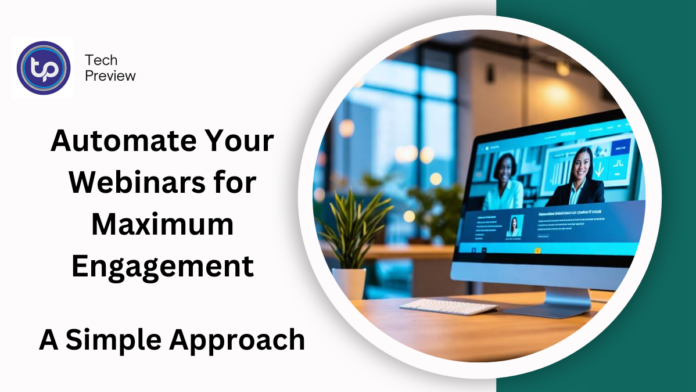Webinars have become a powerful tool for engaging audiences, offering valuable content, and even driving business growth.
While live webinars have their place, creating a simulated live webinar (also known as an automated or evergreen webinar) can be an effective way to deliver content at scale without needing to be present each time.
Here’s a step-by-step guide on how to create a simulated live webinar that mimics the experience of a live presentation but runs automatically.
What is a Simulated Live Webinar?
A simulated live webinar is an automated pre-recorded webinar that is presented as if it is happening in real-time.
It allows you to deliver your message to a larger audience without being physically present.
This setup offers the flexibility of a live webinar, with the added benefit of automation. The key is to make it feel like a live experience to ensure higher engagement from your audience.
MUST READ: Top Tips to Increase Your CPM on YouTube and Monetize Your Channel
Why Should You Consider a Simulated Live Webinar?
- Reach a Larger Audience: Your webinar can be accessible to viewers in different time zones or those who might not be available at the time of a live webinar.
- Consistency: Automated webinars can be replayed at any time, providing consistency in your content delivery.
- Increased Engagement: With features like live chat and Q&A during a simulated webinar, you can still create interaction despite the content being pre-recorded.
- Save Time: You only need to create the webinar once, but you can use it repeatedly, saving time on delivering the same content over and over.
Steps to Create a Simulated Live Webinar
1. Choose Your Webinar Platform
To set up a simulated live webinar, you’ll need a platform that supports automated or evergreen webinars. Some popular platforms include:
- EverWebinar: Known for its automated webinar features and ability to simulate live interactions.
- WebinarJam: Offers both live and automated webinar options.
- StreamYard: A versatile tool for live streaming that can be used to pre-record content and stream it on a schedule.
- Zoom: While primarily for live meetings, you can pre-record your presentation and schedule it as a webinar.
2. Create Your Webinar Content
The content of your webinar should be engaging, informative, and high-quality to keep the audience interested. Here’s what to include:
- Introduction: Introduce yourself and provide context for the topic you’re covering.
- Presentation: Prepare slides or a visual aid that supports your message.
- Call to Action (CTA): Make sure your audience knows what action to take after watching the webinar (sign up, buy, download, etc.).
- Interactive Elements: Even though the webinar is simulated, incorporate interactive elements like polls, Q&A, and chat to keep the experience as close to live as possible.
3. Record Your Webinar
After preparing your presentation, it’s time to record the webinar. Ensure the recording is high-quality in terms of both audio and visuals. Here are some tips:
- Use a good microphone for clear sound.
- Ensure proper lighting so you are visible.
- Record in a quiet environment to avoid background noise.
- Practice beforehand to ensure the delivery is smooth and confident.
4. Set Up Simulated Live Features
While the webinar is pre-recorded, you can make it feel live by including some simulated live features:
- Live Chat: Many webinar platforms allow you to create a live chat feature where you can interact with attendees during the “live” broadcast, even though you’re not actually there.
- Countdown Timer: Add a countdown timer before the webinar starts to mimic the anticipation of a live event.
- Limited-Time Offer: Make sure to include exclusive offers or bonuses that are available only during the “live” broadcast.
5. Schedule Your Webinar
Once your webinar is recorded and edited, schedule it to be played at certain intervals for your audience. You can create recurring time slots, or schedule the webinar to run at a specific date and time.
6. Promote Your Webinar
Promotion is key to the success of your simulated live webinar. Use social media, email marketing, and other channels to drive traffic to your registration page. Highlight the “live” element to increase urgency and interest.
7. Engage with Attendees During the Event
Even though you’re not physically present, you can still engage with your audience during the webinar by responding to comments in the live chat and answering questions. Some platforms also allow you to simulate live Q&A sessions.
Best Practices for Simulated Live Webinars
- Consistency: Use consistent branding and design throughout your webinar, including your slides and email marketing.
- Technical Preparation: Test all aspects of your webinar platform, including registration, reminders, and video/audio quality, to ensure everything runs smoothly.
- Follow-Up: After the webinar, send follow-up emails to attendees with a link to the replay, any relevant resources, and additional CTAs to keep them engaged.
Conclusion
Creating a simulated live webinar can be a game-changer for scaling your webinar efforts. It provides the engagement and excitement of a live event, while offering the convenience and flexibility of automation. By following the right steps and utilizing the appropriate tools, you can create an engaging experience that helps build your audience, grow your brand, and boost conversions—all on autopilot.
People May Ask
1. Can I create a simulated live webinar with a free platform?
Yes, some platforms like Zoom and StreamYard offer free plans with limited features that can be used to create a pre-recorded webinar. However, for advanced features like automated scheduling and live chat, you might need a paid plan.
2. Do I need a professional video editor for recording my webinar?
Not necessarily. With basic editing tools, you can make your webinar look polished. However, if you want a highly professional finish, hiring an editor might be beneficial.
3. Can I run multiple webinars simultaneously?
Yes, with the right automation platform, you can schedule multiple simulated live webinars at different times to cater to various audiences.
4. What if I make a mistake during the webinar recording?
You can always re-record sections or edit out mistakes in post-production before uploading the final version.
5. How can I track the success of my webinar?
Most webinar platforms offer detailed analytics such as attendance rates, viewer engagement, and conversion rates to help you evaluate the success of your webinar.
Click here to learn more.