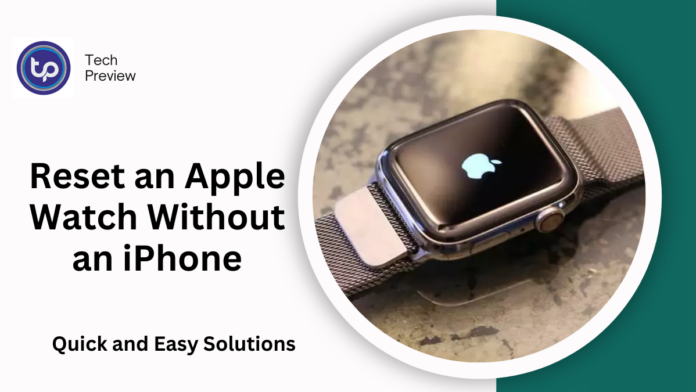Apple Watches are highly regarded for their ability to connect seamlessly with iPhones, turning them into powerful, multifunctional wearable devices.
While you can enjoy features such as fitness tracking, making calls, sending messages, and using apps, there are times when you may need to reset the watch.
Whether you’ve forgotten your Apple ID, bought a second-hand device, or simply want to start fresh, knowing how to reset an Apple Watch without your iPhone can be crucial.
When Should You Reset Your Apple Watch?
Resetting your Apple Watch may become necessary in several situations, such as:
- Forgetting your Apple ID or passcode: If you can’t remember your Apple ID or passcode, resetting the watch is the easiest way to regain access.
- Receiving a second-hand Apple Watch: If you’ve inherited or purchased a pre-owned device, it may still be associated with the previous owner’s account.
- Switching to a new iPhone: If you’re changing devices, you’ll need to reset the Apple Watch before it can be paired with your new iPhone.
- Troubleshooting errors: In some cases, resetting the watch can resolve issues like freezing, app crashes, or software glitches.
MUST READ: How to Unpair Apple Watch from iPhone: A Simple Guide
How to Reset Apple Watch Without an iPhone
If you find yourself without access to your paired iPhone, don’t worry — you can still reset your Apple Watch. Here are two methods based on whether you remember your passcode or not.
1. Reset Apple Watch Using the Passcode
If you know your Apple Watch’s passcode, resetting the device is straightforward. Here’s how to do it:
- Open the Settings app on your Apple Watch.
- Navigate to General.
- Scroll down and select Reset.
- Tap Erase All Content and Settings.
- If prompted, enter your passcode to confirm.
- If your watch has a cellular plan, you’ll be asked whether you want to keep or remove it — choose the appropriate option.
- Confirm the reset by tapping Erase All.
This will return your Apple Watch to its factory settings, allowing you to pair it again with your iPhone or set it up as new.
2. Reset Apple Watch Without the Passcode
If you’ve forgotten the passcode to your Apple Watch, you can still reset it. This method involves a few additional steps:
- First, ensure your Apple Watch is connected to its charger.
- Press and hold the side button until the options appear on screen.
- Firmly press the Power Off slider, which will activate more options.
- Select Erase All Content and Settings to reset the device.
By doing so, your Apple Watch will be restored to its factory settings, even if you can’t recall the passcode.
Resetting a Second-Hand Apple Watch
In case you’ve acquired a second-hand Apple Watch, it may still be linked to the previous owner’s Apple ID. To use the watch, you must first remove this association by resetting the device. Here’s how:
- Launch the Settings app on your Apple Watch.
- Tap General and then select Reset.
- Choose Erase All Content and Settings.
- Enter the passcode if you have it, or use the method described above if you don’t.
Once completed, the watch will no longer be tied to the previous owner’s account and can be paired with your iPhone.
Resetting Apple Watch When Switching iPhones
If you’re transitioning from an older iPhone to a new one and wish to pair the Apple Watch with the new device, you’ll need to reset the watch. Here’s the procedure:
- On your new iPhone, sign into your iCloud account.
- Download and open the Apple Watch app.
- Follow the setup instructions to pair the watch with your new iPhone.
- If a backup is available, you can restore it during the setup process.
- Complete the setup and pair the watch with your new device.
This process will reset the Apple Watch and allow you to restore your previous settings and data from an iCloud backup.
Resetting Apple Watch After Multiple Failed Passcode Attempts
If you’ve entered the wrong passcode several times and are now locked out, there is a way to reset your Apple Watch. Here’s what you need to do:
- Ensure your Apple Watch is connected to its charger.
- Press and hold the side button until the power options appear on the screen.
- Firmly press the Power Off slider.
- After a few seconds, select Erase All Content and Settings to reset the device.
This will wipe all data from your watch and allow you to set it up again as if it were new.
Unpairing and Resetting Apple Watch
If you need to unpair your Apple Watch from an iPhone before resetting, you can follow these steps:
- Open the Apple Watch app on your iPhone.
- Go to the My Watch tab.
- Tap on All Watches to view all devices linked to your iPhone.
- Tap the i button next to the Apple Watch you wish to unpair.
- Select Unpair Apple Watch.
- If you have a GPS + Cellular model, you’ll be prompted to choose whether to retain or remove the cellular plan.
- Enter your Apple ID password to confirm and disable the activation lock.
Once unpaired, the Apple Watch will be reset and ready for a fresh setup.
Conclusion
Resetting your Apple Watch is a simple process, whether you’re doing it due to forgotten credentials, troubleshooting, or preparing to pair it with a new iPhone.
It’s always a good idea to back up your data to iCloud before resetting, as this will allow you to restore it later.
After resetting, you can either pair the Apple Watch with your new device or use it as a fresh start.
People May Ask
1. How do I reset an Apple Watch if it’s still linked to the previous owner’s Apple ID?
To reset an Apple Watch that’s tied to another person’s Apple ID, the previous owner must remove it from their iCloud account using Find My. After that, you can follow the reset steps to unlink it from their account.
2. Can I use an Apple Watch without an iPhone?
Yes, recent Apple Watch models support standalone apps. You can stream music, use digital cards, track workouts, and even listen to podcasts, all without needing an iPhone.
3. What if I forget my passcode for my Apple Watch?
If you’ve forgotten the passcode, you can reset your Apple Watch by following the steps for resetting without a passcode, which involves using the power options menu.
4. Does resetting my Apple Watch erase all data?
Yes, resetting your Apple Watch will erase all content, apps, and settings on the device. Make sure to back up your data before proceeding if you wish to restore it later.
Click here to learn more.