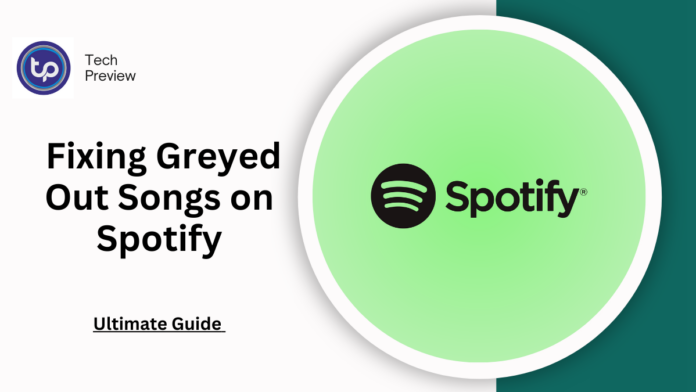Nothing dampens your mood more than wanting to listen to a specific song on Spotify only to find it greyed out and unplayable.
When a song appears grey, it indicates it’s unavailable on the platform, possibly due to an expired license, regional restrictions, or lack of internet connectivity.
Regardless of the cause, encountering this issue can be pretty frustrating.
This article will explore popular methods to resolve the greyed-out song issue on Spotify.
First, let’s understand the reason behind Greyed’s songs
Frequent Causes for Greyed-Out Songs on Spotify
Understanding why songs appear greyed out helps you troubleshoot more effectively. Here are some common reasons:
- Licensing Issues: Some songs may be unavailable due to licensing agreements expiring or regional restrictions. This is particularly common with certain artists and tracks.
- Internet Connectivity Problems: If your internet connection is unstable or if you’re offline, songs may not load properly, causing them to be greyed out.
- Account Settings: If explicit content is turned off in your settings, songs with explicit lyrics may be greyed out, even if they’re available otherwise.
- Blocked Artists: If you’ve blocked an artist or hidden certain songs, those tracks will be greyed out and unplayable until you unblock them.
- App Bugs: Occasionally, software glitches can cause songs to appear greyed out. Restarting the app or clearing the cache often resolves these issues.
Knowing these factors can help you address the problem quickly and enjoy your music without interruptions.
MUST READ: How to Make a Spotify Iceberg: Step by Step Guide
Step 1: Verify Your Internet Connection
When encountering a greyed-out song, the first step is to verify your internet connection. If you’re connected to Wi-Fi, ensure you’re in an area with a strong signal. If you’re out and about, consider switching to mobile data. After confirming a stable connection, refresh the page to see if the song is now available.
Step 2: Bypass Regional Restrictions
Some songs may be greyed out due to regional availability. This is often a result of licensing agreements that vary by location. If you previously listened to a song that is now unavailable, the regional license may have expired. In this case, you can use a VPN service to bypass these geo-restrictions and access the song or album.
Step 3: Remove and Re-Add the Song to Your Playlist
If the above methods don’t work, remove and re-add the song to your playlist. This solution has helped many users facing similar issues. Here’s how to do it:
- Open the Spotify app and navigate to “Your Library.”
- Access the playlist containing the greyed-out song.
- Tap the three-dot icon next to the song title and select “Remove from this playlist.”
- Go to the search tab, find the same song, tap the three-dot icon next to it, and choose “Add to playlist.”
This quick fix is often overlooked but can effectively resolve the issue.
Step 4: Manage Explicit Content on Spotify
Certain songs might be greyed out due to explicit language filters. If explicit content is disabled in your app settings, you won’t be able to play those songs. To enable explicit content, follow these steps:
- Open the Spotify app and tap your profile icon at the top left.
- Go to “Settings” and then “Privacy.”
- Scroll to “Content preferences” and toggle on the “Allow explicit content” option.
Step 5: Re-Download Songs for Offline Listening
If songs you’ve saved for offline listening appear greyed out, the files may be corrupted or damaged. To fix this, simply redownload the affected songs.
Step 6: Find Out Blocked Artists and Hidden Songs
Songs can also be greyed out if you have blocked certain artists or marked them as hidden. To hungry such songs, search for the artist or song you blocked:
- Open Spotify and tap on the “Search” tab.
- Search for the artist or song.
- Open their profile and tap the three-dot icon.
- Select “Allow to play this artist.”
Step 7: Exit and Relaunch the App
Often, closing and reopening the app can resolve various playback issues. Certain songs might appear greyed out due to minor bugs that can be fixed by restarting the app. Here’s how to do it:
For iOS:
- Swipe up from the bottom of the screen.
- Swipe up on the app preview to close it.
- Return to the Home Screen or App Library and relaunch Spotify.
For Android:
- Long-press the Spotify app icon and tap “App Info.”
- Select “Force Stop” and confirm.
- Go back to the home screen or app drawer and open Spotify again.
Step 8: Clear the Cache of the App
Corrupted or bloated app caches can lead to various playback issues, including greyed-out songs. To clear the cache:
- Open Spotify and tap on your profile icon.
- Go to “Settings” and then “Privacy.”
- Scroll to “Storage” and tap on “Clear cache.”
After clearing the cache, close and reopen the app to check if the songs are available.
Step 9: Update the Spotify App
Always ensure your Spotify app is up-to-date, as updates often include bug fixes that could cause playback errors. To update the app:
On iOS:
- Open the App Store on your device.
- Tap on your profile icon at the top right.
- Scroll down to find Spotify and tap “Update.”
On Android:
- Open the Google Play Store.
- Tap on the three horizontal lines to open the menu.
- Select “My apps & games.”
- Find Spotify and tap “Update.”
Step 10: Reinstall the Spotify App
If all else fails, the problem may be with the app itself. Uninstall and reinstall Spotify to resolve persistent issues:
- Uninstall the Spotify app from your device.
- Reinstall it from the App Store or Google Play Store.
- Log back into your account.
Reinstalling will also clear cached data and often fixes lingering bugs.
Conclusion
Experiencing greyed-out songs on Spotify can be frustrating, but several methods exist to troubleshoot and resolve the issue.
From checking your internet connection to reinstalling the app, these steps can help restore your listening experience.
Don’t let a few greyed-out songs dampen your music enjoyment—try these methods and get back to your favourite tracks!
People May Ask
Why are some songs greyed out on Spotify?
When a song is greyed out, it typically indicates it’s unavailable due to licensing issues, regional restrictions, or a poor internet connection.
Can I listen to greyed-out songs with a VPN?
Yes, a VPN can help bypass regional restrictions, allowing you to listen to songs that are unavailable in your location.
How can I check if a song is explicitly blocked on Spotify?
If you cannot play a song, check your settings to see if the “Allow explicit content” option is disabled.
What should I do if reinstalling the app doesn’t fix the issue?
If reinstalling the app doesn’t resolve the problem, contact Spotify support for further assistance.
Click here to learn more.