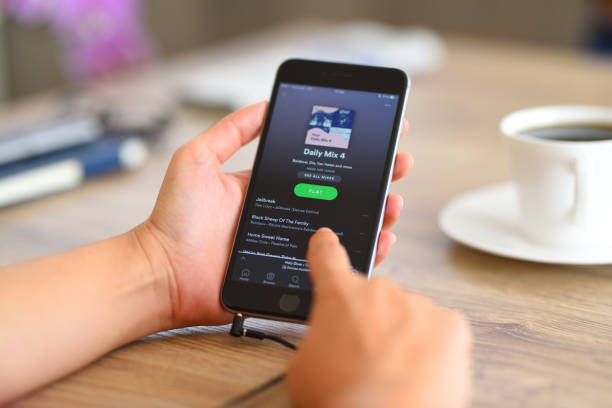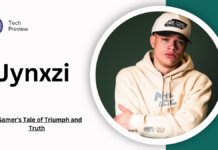Spotify is one of the most popular music streaming services out there, with over 200 million active users. It allows users to listen to music on demand and save it for offline listening. But did you know that you can also hide or unhide songs on Spotify? That’s right. Whether you want to keep your sensitive songs hidden or just take a break from a few of your favorite tracks, this feature is incredibly useful. In this post, we’ll explain how to hide and unhide songs on Spotify. Keep reading to find out how to unhide a song on Spotify.
What is Spotify?
Spotify is a music streaming service that gives you access to millions of songs and podcasts. You can listen to Spotify for free with ads or upgrade to Spotify Premium to listen ad-free. With Spotify Premium, you also get access to exclusive features like offline listening and higher-quality audio.
How To Hide A Song On Spotify?
If you want to keep a song off your public profile but still have it available to listen to, you can hide it on Spotify.
To hide a song:
1. Go to the artist or album page.
2. Tap the More (…) button next to the track you want to hide.
3. Select Hide from Your Profile.
4. Confirm by tapping HIDE.
To unhide a song:
1. Go to your Profile page and tap the gear icon in the top right corner.
2. Select Manage Profile Settings from the menu that appears.
3. Scroll down and select Hiding Songs & Albums from under the Content Preferences section of your profile settings and find the hidden song or album and slide the switch next to it to unhide it.
How To Unhide A Song On Spotify?
If you’ve hidden a song on Spotify and want to unhide it, you can do so by following these steps:
1. Log in to your Spotify account.
2. Click on the “Profile” tab at the top of the screen.
3. Select “Edit Profile” from the drop-down menu.
4. Scroll down to the “Hidden Tracks” section and click on the song you want to unhide.
5. Click the “Unhide” button next to the song.
How to create a playlist on Spotify?
1. Log in to your Spotify account.
2. Click on the “Your Library” tab in the left sidebar.
3. Click on the “Playlists” tab under “Your Library.”
4. Click on the “Create Playlist” button.
5. Enter a name for your playlist and click “Create.”
6. To add songs to your playlist, click on the “+” sign next to each song you want to add. You can also search for specific songs by clicking on the “Add Songs” button and entering the song’s name or artist in the search bar.
7. When you’re finished adding songs, click on the “Done” button.
How to Show Unplayable Songs on Spotify
If you’re a fan of a particular artist who doesn’t have any music on Spotify, you may be wondering how to show unplayable songs on Spotify. While you can’t actually play these songs, you can still add them to your Spotify library so that you can see them when you browse your library. Here’s how:
First, open the Spotify app and go to the artist’s page that you want to add. Tap the three dots in the top-right corner of the screen and select “Add to Your Library.”
Next, go to Your Library in the bottom-right corner of the app. Under “Artists,” tap the artist that you just added. You should now see all of their unplayable songs listed under “Unavailable Songs.”
That’s all there is to it! Now you can keep track of all your favorite artists on Spotify, even if they don’t have any music on the platform.
How to hide played artists on Spotify recently?
If you’re someone who likes to keep their listening habits private, you may have noticed that Spotify displays your recently played artists on your profile. This can be frustrating if you don’t want certain people to know what music you’ve been listening to. Luckily, there’s a way to hide your recently played artists on Spotify.
Here’s how to do it:
First, open up the Spotify app and go to your profile. Then, click on the three dots in the top right corner and select “Edit Profile.” A new page will pop up, and at the bottom, there will be an option that says “Show Recent Artists On Profile.” Toggle this off and then click “Save.”
That’s all you have to do! Your recently played artists will be hidden from your profile. If you ever want to unhide them, follow the same steps and toggle the “Show Recent Artists On Profile” option back on.
Why do you want to hide Spotify songs?
If you’re not a fan of certain songs or artists, you can hide them on Spotify so they won’t show up in your Release Radar playlist or anywhere else. To do this, go to the artist’s page and click the three dots next to their name. Then, select “Hide Artist” from the drop-down menu.
If you have friends who are always sending you music that you don’t like, you can hide those songs as well. To do this, go to the song’s page and click the three dots next to its name. Then, select “Hide Song” from the drop-down menu.
You can also hide entire albums if you want. To do this, go to the album’s page and click the three dots next to its name. Then, select “Hide Album” from the drop-down menu.
Hiding songs on Spotify is a great way to declutter your listening experience and make sure you only see and hear things that you actually want to.
Which songs are not playable on Spotify?
When you come across a song on Spotify that you don’t want to hear, you can hide it from your Spotify account. Hiding a song will remove it from your playlists, Radio, and Recommended Songs. To hide a song:
1. Go to the album or playlist where the song is located.
2. Hover over the song and click the three dots that appear.
3. Click “Hide from Library.”
4. Confirm that you want to hide the song by clicking “HIDE” in the pop-up window.
To unhide a hidden song, follow these steps:
1. Go to your Profile > Library > Hidden Songs (under Playlists).
2. Hover over the hidden song and click the three dots next to it.
3. Click “Unhide from Library.”
4. The song will now be visible in your Spotify account again!
When you hide a song on Spotify, it will no longer show up in your main playlist. However, the hidden song will still contribute to your daily play limit. This is because the hidden song is still stored in your Spotify account and can be accessed by anyone who has the link. If you want to prevent a hidden song from counting toward your daily play limit, you will need to delete it from your account entirely.
Some FAQs
How To Unhide A Song On Spotify?
To hide a song on Spotify, open the track’s menu and select “Hide from the library.” The song will be removed from your default view, but you can still find it by opening the hidden items section of your library.
How do I unhide a song on Spotify?
To unhide a song on Spotify, open the hidden items section of your library and select the track you want to unhide. The song will be added back to your default view.
Conclusion
Knowing how to unhide a song on Spotify can be useful when you want to get rid of a few tracks from your playlists or if you’re trying to clean up your music library. With these simple steps, it’s easy to keep your music tidy and organized to enjoy listening without being overwhelmed by too many choices. So next time you need some help managing your musical collection, don’t forget about the power of the hide button.
Related Articles
- How to Create Your Spotify Iceberg in 2024: A Complete Guide
- Heardle 2000s: Echoes of the Past
- How to get a receipt of your most played Spotify tracks
- Meaning Behind Jelly Roll’s Hit “Son of a Sinner”
- Family Ties Lyrics
- Ella Baila Sola Lyrics
- How tall is DD Osama
- Instafest App: How to make your own Spotify festival lineup
- How To Unhide A Song On Spotify?
- Top 0.1 Percent Spotify | What Does it Mean?